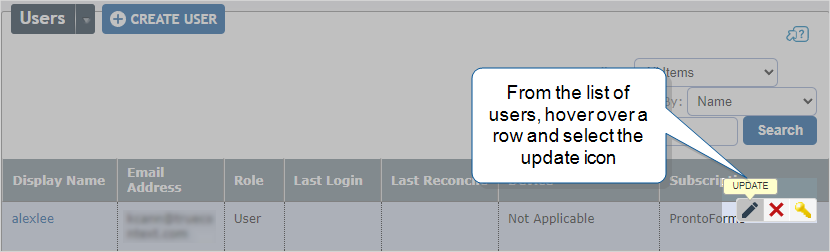User Profile
Available on all tiers:
Contents
About
Users can manage and administer their own accounts in the TrueContext web portal. The User Profile settings affect anything from what language the web portal is displayed in, to what forms the user has access to.
To view your user profile, select the User Profile option from the dropdown beneath your username. If you are a TrueContext Admin viewing another user's profile, navigate to Users & Groups > Users and either select the desired user from the list, or select List Users and find the correct user from the list to view their profile.
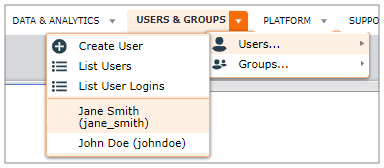
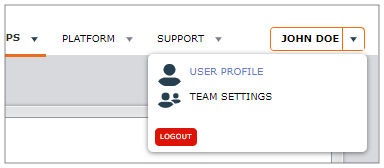
Viewing the User Profile
The user profile has four tabs: Account, Permissions, Devices, and Activity. Admins can also use the dropdown next to the username to View Latest Portal Logins from a user.
Account
This page summarizes the user account information. It lists:
-
The user's role: The user's role controls their access to the product. Note that adjusting this will affect what form submissions they can view in the web portal.
-
Subscription and Max Active Devices: What type of subscription the user is on, and how many devices they can have logged in before one is deactivated.
If your team has Self-Registration enabled (Advanced or Enterprise tier only), the profile shows whether the user self-registered.
-
Activity: The date and time when the user last signed into the web portal, reconciled a device, and submitted a record.
-
The Contact information for the user, such as their phone number, email address, and so forth.
-
Organization: If configured, the Organization box displays information on the user's role in the company or organization, such as Employee ID, Supervisor's name, or other relevant information.
Permissions
Permissions control:
- What forms users have access to on their mobile devices,
- What access users have in the web portal (beyond what is configured by their user role).
User Groups
This shows what groups the user is in, and if the user has special user permission in these groups (data record listener, etc)
User FormSpace Permissions
This shows what forms the groups the user is part of have access to, and what kind of access they have to these forms.
Devices
This tab lists the user's active devices and past devices. Note that by default, users are allowed three active devices per account. Logging in on the mobile app with a new device after three will deactivate the oldest one.
Activity
This tab shows the user's recent data record submission activity in both chart and tabular form. Shown below is the chart form:
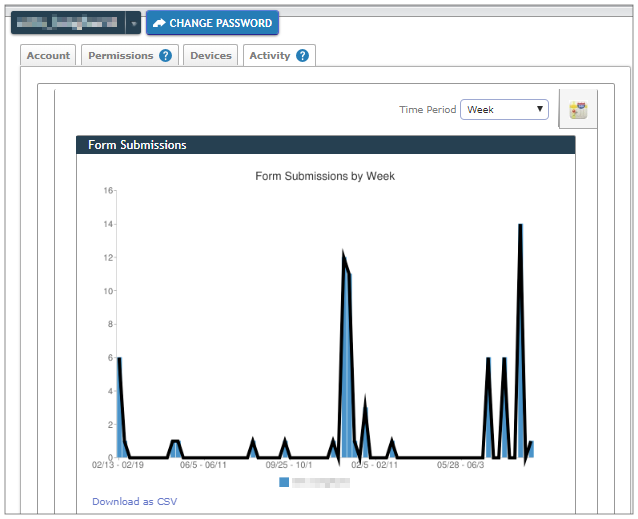
Editing the User Profile
Need to update your company information, or contact info? You can edit your own profile, and TrueContext Admin users can edit the profiles of anyone on their team.
To edit your profile, select Update from the dropdown menu next to the username.
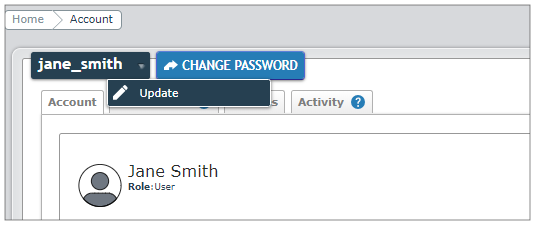
When editing the user profile, you have access to the following tabs:
Account
-
First and Last Name: Used in submitted records and generated documents, can be referenced using the DREL
 Data Reference Expression Language (DREL) is used to get form data and metadata and add it to a string, such as dates, usernames, or answers to questions in forms. expression
Data Reference Expression Language (DREL) is used to get form data and metadata and add it to a string, such as dates, usernames, or answers to questions in forms. expression %u[name]. -
Username: Used to sign into the TrueContext system. Throughout the system, used to associate the user with submitted or assigned records. Can be referenced using the DREL expression
%u[username].Note:Only team admins (Admin users) can change a username. We recommend that you don't change a username once a user has signed in. If you do, the user must log out and then back in with the new username, losing any work in progress.
-
Email Address: For users to access and recover their account if they forget their password or if multi-factor authentication (MFA) is enabled. Also used with Email Data Destinations. Can be referenced using the DREL expression
%u[email].To change an email address, use one of these methods:
-
Team admins: Select Users & Groups to open the list of users, hover over the user row and select the update icon.
Result: This opens the Edit Account page where you can update the email address.
-
All users: In the TrueContext Mobile App, go to Settings > Account Details > User Information.
-
Third-party systems: Use the TrueContext REST API /api/1.1/users/{userId} endpoint.
-
-
Role: The user's role controls what users can access in the Web Portal. It works together with the user's groups and FormSpace
 FormSpaces are where forms are stored and organized in the TrueContext Web Portal. A TrueContext Team may have multiple FormSpaces, depending on their needs. Admins can set FormSpace permissions to control which users have access to the forms in that FormSpace. permissions.
FormSpaces are where forms are stored and organized in the TrueContext Web Portal. A TrueContext Team may have multiple FormSpaces, depending on their needs. Admins can set FormSpace permissions to control which users have access to the forms in that FormSpace. permissions.Info:The topic Permissions Quick Reference: How permissions work describes the relationship of user roles and FormSpace permissions in more detail.
-
Language: The display language for the Web Portal and the Form Builder. This does not change the language displayed on the Mobile App.
Info:The topic Language Settings and Translations describes the standard TrueContext language options and how to set them up in more detail.
-
Preferred Time Zone: The time zone used to display data in the Web Portal. This setting overrides the team-level setting.
This setting only changes how the time is displayed for this user, not the actual value stored in the system.
Info:The topic Time Zone Settings: User Profile Settings explains this setting in more detail.
Billing
- The Billing Account is the subscription that you added the user to.
- To identify the user as the Account Owner, select the checkbox. This simply flags the user as the account owner in our system and has no other effect.
Contact (optional)
Contact information includes phone number, address, and a second (alternate) email address. This information is available in the User Data Source and when you export user data.
Provide an Alternate Email Address when you want to:
-
Use the alternate email address as the organizer of an event.
For example, you might want customer appointments to show
service.team@company.comas the organizer rather than the individual technician's email. -
Send submitted data to a different email address than the user's primary account address.
For example, a field technician completes a service report using their company tablet. Their primary email (
alex.general@company.com) is their general work email where they receive daily communications. Their alternate email (alex.reports@company.com) is specifically set up to receive copies of completed service reports. By sending the submitted data to the alternate email address, the technician can keep their service documentation organized separately. This makes it easier to track and reference completed work.
Organization (optional)
You can add organizational information—such as the user's employee ID or manager's name—to help identify users within your team. This information appears in User List CSV Exports and User Data Sources.
Advanced
-
Aliases: Aliases provide a way for you to set up alternative usernames that map to usernames in other systems. This streamlines integration between TrueContext and back-office systems.
-
Each user can have up to five unique system-alias pairs.
-
If your team uses SSO (SAML), you might also have a username suffix set up. If you do, the alias must include the suffix, for example:
- Username suffix:
@company.co - Alias:
alexl@company.co.
This ensures the correct username mapping between systems.
- Username suffix:
-
-
Show 'Get Started' Tab: The Get Started tab is displayed when a user signs into the TrueContext Web Portal
 The TrueContext Web Portal is a web application used to manage security settings, forms, FormSpaces, other users, Data Sources, and Data Destinations.. As the name suggests, this tab contains links to content designed to help users get started using TrueContext. The Progress indicator on the Get Started tab keeps track of how many of the recommended topic links a user has clicked through. To hide the tab, clear the checkbox.
The TrueContext Web Portal is a web application used to manage security settings, forms, FormSpaces, other users, Data Sources, and Data Destinations.. As the name suggests, this tab contains links to content designed to help users get started using TrueContext. The Progress indicator on the Get Started tab keeps track of how many of the recommended topic links a user has clicked through. To hide the tab, clear the checkbox. -
Preferred Page Size: For Admin users and Web Portal Users, specifies the number of results per page. For example, the list of form submissions (dispatched and submitted records) shows 100 records per page unless you change this setting.
-
CSV Export File Delimiter: For Admin users and Web Portal Users, specifies the delimiter—either a comma or a semi-colon—for CSV export files.