User Data Source
Available on all tiers:
About
A TrueContext User Data Source![]() Data sources, also known as "Lookups", are external sources of data that you upload or connect to TrueContext. You can reference this data in a form to populate answers or answer options. Data sources save typing, reduce errors, and make it easy to provide mobile users with only the relevant, most current data. compiles information about the users in a selected TrueContext group, and makes the available fields (like user ID, Display Name, First Name, Last Name, email address, and other information set in the User Profile) available for use in a form. Often, the data source is used to auto-populate information about that user so that it does not need to be manually entered.
Data sources, also known as "Lookups", are external sources of data that you upload or connect to TrueContext. You can reference this data in a form to populate answers or answer options. Data sources save typing, reduce errors, and make it easy to provide mobile users with only the relevant, most current data. compiles information about the users in a selected TrueContext group, and makes the available fields (like user ID, Display Name, First Name, Last Name, email address, and other information set in the User Profile) available for use in a form. Often, the data source is used to auto-populate information about that user so that it does not need to be manually entered.
Once the data source is created, there is no maintenance required; the User Data Source updates immediately and automatically when a user is added or removed to the group, or if any user information changes.
Though this data source has many possibilities in terms of usage, it is a key element in dispatching forms to users with the Dispatch Data Destination.
Set Up a User Data Source
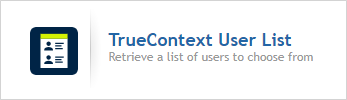
- Create the data source as described here.
- Select User Data Source as the type.
- Name the data source and optionally enter a Description.
- Configure the Data Source as described in the following sections.
Group
- In the Group tab, select the Target Group of users to compile data from.
- Select "Push updates to devices" to prompt a reconcile on mobile devices when any updates are made to the group (users added or deleted, names updated, etc.).
Note: Remember to reference the data source in your forms.
Columns
The columns in the data source are created based on the data available on User Profiles. Keep in mind that if these fields are not filled out on a user, the column will be empty for that user.
- ID
- Display Name
- Username
- First Name
- Last Name
- Email Address
- Alternate Email Address
- Role
- Locale
- Time Zone
- Phone Number
- Address Line 1
- Address Line 2
- Address City
- Address State
- Address Postal Code
- Address Country
- Company Name
- Employee ID
- Manager Name
- Manager Email
- Manager Phone Number
- Department
- Division
- Org Unit
- Organization Unit Address
- Region
- Subregion
- Branch
- Branch Office
- Office
As with any fields in a form, string concatenation can be used to combine answers into one field; this would be useful for creating a "Full Name" field by combining "First Name" and "Last Name" (which could also be auto-populated based on username).