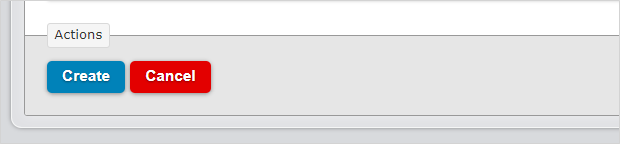Event Invitations
Available on all tiers:
About
Use this document type to send an event invitation when a form is submitted. The details of the event (date, time, description, etc.) are populated with answers from the form. Event invitations are usually sent by email through an email data destination, but can also be sent to any file-based destination.
Recipients can accept invites and automatically schedule events into the calendar of their mail program.
Event invitations can be used for a number of business functions:
- Book follow-up appointments with customers
- Schedule phone calls to follow up on Sales Leads
- Book site visits in the calendars of field technicians
A number of document types are available, and multiple documents can be sent with a single form submission. Read more about documents here.
iCalendar File Format
Event invitations are in an iCalendar file format. The file extension is ".ics". This file format is used for sending meeting requests, tasks, etc. When accessed through supporting software, like an email client or calendar application, recipients can respond to the invite and add it to their calendar. Supporting software includes Google Calendar, Apple Calendar, Yahoo! Calendar, and Microsoft Outlook.
Settings
Create the document, select Event Invitation as the document type, then follow the instructions below.
![]()
Document Basics
Name the document. Optionally provide a description.
Document Unique Identifier Keep the document identifier that was added based on the name, or type in a different identifier.
Auto-Link new forms to this document
Selecting this option will add the document as an "Additional Document" to forms created or imported after this option is set. Submissions made against auto-linked forms will be downloadable in this document format from the "Data" tab of the portal.

Event Details
Event Date and Time
Provide the start date and time of the event, as well as the duration (length) of the event. These fields are required. Enter unique IDs to use the answers provided in form submissions. Simply type the unique IDs as they appear in the form builder. Read more about unique IDs.
Required Data Types for Inputs
Each of these fields must have a particular data type in order for the date/time to be completed correctly.
- Date: Form question must be a date selector
- Time: Form question must be a time selector
- Duration (length of event in minutes): Form question must be a Number-> Integer ("1") data type
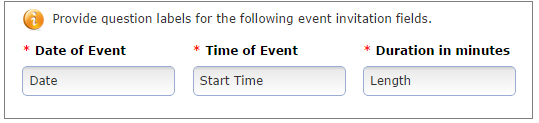
Busy Status
Show recipient as busy during event?
This will change the recipient's status to "busy" on their calendar during the event time if the invite is accepted. Choose from one of the following options:
- Answer defined here: Choose Busy or Free. The recipient will always be marked with this choice.
- Answer from form question: Enter a unique ID to take the answer from a Yes/No question. (yes means "busy")
Event Location
This is where the event will occur. This location will be listed in the event invitation.
- This can be an address ("123 Elm Street, Ottawa").
- But any value can be handled ("ABC Corp. Main Office, Room 214").
- Use Data Reference Expression Language to use answers from form submissions.
- Optionally combine multiple expressions, like: "%a[Address], %a[City]"
Organizer
Choose who will be listed as the event organizer.
- Answer from form question: Enter the question unique ID with an email data type. This allows you to choose an organizer in a form.
- Answer defined here: Enter the email address of the person who will always be listed as organizer.
- Use data record submitter's email address: The submitter of the form will be the organizer.
- Use data record submitter's email address: The submitter of the form will be the organizer; their alternate email address will be shown.
Event Properties
Note: Invitations received in Outlook will use the subject line and body from an Email destination as the Event title and body. For consistency across email clients, match the linked destination’s subject line and body to the options entered below.
Event Title
This is the title of the event that will be displayed in emails (unless viewing in Outlook).
- Use Data Reference Expression Language to reference answers in your forms.
- Static text can also be included.
- For example, "Follow-up Visit with %a[Customer Name]" would name the file like "Follow-up Visit with John Smith."
Event Message Body
Add a custom body message to the event.
- Compose a custom message
- Apply formatting with the rich text editor, including styles, images, tables, and lists
- Use Data Reference Expression Language to insert answers from your form:
- Customize emails by inserting a contact name into greetings with "%a[unique ID]"
- Add a signature line to the email and insert the form submitter's name with "%u"
- Press the "Preview Body" button to see a sample of what the body will look like.
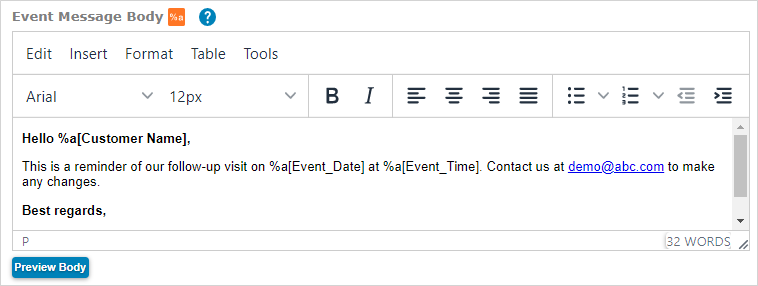
Document Timezone Source
Choose a document time zone source. This is the time zone for all dates and times in your document.
- Team Preference Setting: Will use the time zone chosen for the team
- Data Record: Will use the time zone of the mobile device used to submit the form
- Custom: Choose a time zone.
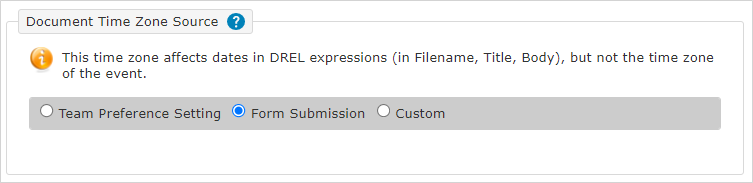
Advanced
Note: The following fields do not affect meeting requests sent as email messages. They only affect data written into iCalendar (.ics) files.
Filename
This will name the .ics files that are sent. This will not affect invitations sent by email.
Tip:A recognizable file name can help you quickly search for and identify files.
- Use Data Reference Expression Language to reference answers in your forms.
- Static text can also be included.
- For example, %r -- %a[Customer Name] would name the file like "20140812-180001002 -- John Smith."

- Some data destinations will overwrite files with duplicate names. Make sure filenames are unique by including one or more of:
- %r - the submission's reference number -- e.g. 20140920-1815562464
- %r[id] - the submission's ID - e.g. 1815562464
- %d or %t - the date or time the form was submitted
Document to Include inside the iCalendar file
Optionally include another document in the iCalendar file. The document will be included as base64 data. It will not result in an email attachment.
When set up is complete, press "Create." Link the document to a form in order to use it.