Email Data Destination
Available on all tiers:
About
The Email Data Destination![]() A Data Destination specifies where to send data from a submitted form. You can use Data Destinations to automate data sharing and storage, routing data to a specific service (such as email or cloud storage) in several different formats. emails documents to chosen recipients when a form is submitted. Email data destinations are most commonly used to send a PDF document to a customer, whose email address can be collected in a form. They are also frequently used to send an email to the user submitted a form, or to office staff for processing.
A Data Destination specifies where to send data from a submitted form. You can use Data Destinations to automate data sharing and storage, routing data to a specific service (such as email or cloud storage) in several different formats. emails documents to chosen recipients when a form is submitted. Email data destinations are most commonly used to send a PDF document to a customer, whose email address can be collected in a form. They are also frequently used to send an email to the user submitted a form, or to office staff for processing.
The destination can be configured to send emails to a set list of recipients, or to send to one or more email addresses entered into a mobile form.
To set up a destination, follow the instructions here: Creating and Managing Data Destinations
Data destinations automatically back up data collected in the field. Different documents can also be sent to different services with a single form submission. Read here for more information on data destinations.
Verify whether a Data Destination meets your compliance requirements before you configure the destination. Customers who must maintain HIPAA compliance should not use an Email Data Destination.
Email Server
SMTP Server
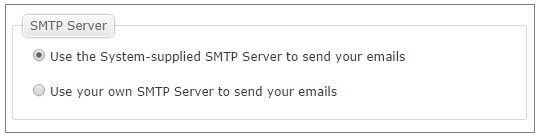
-
Use the System-supplied SMTP Server to send your emails:
By default, emails are routed through the TrueContext email server and sent out through public email using the address donotreply@truecontext.com.
This is the easiest route that requires the least configuration and no IT involvement. However, if you are sending emails to your customers, they may not recognize the email address and may decide it is spam.
-
Use your own SMTP Server to send your emails:
With this option, email notifications are sent directly through your own SMTP email server. This optionally allows you to have your emails sent from an email address on your domain.
The key benefit of this option is that your emails can look like they are being sent by you, making them easier for your customers to recognize them as valid emails. The downside is that TrueContext support has less ability to troubleshoot email issues.
Set up an Email Connection to connect to your SMTP server or choose an existing connection.
Email Headers
Reply-to Email Address
This option controls who will be the recipient if someone responds to an email sent out by the email destination.
- None: If someone hits "Reply", there will be no reply-to address supplied (or it will use no-reply@truecontext.com)
- Custom Email Address: The email address supplied will be used as the reply-to address in headers.
- Form Submission Submitter's Email Address: (Default) This will use the email address associated with the submitter's username as a reply-to address.
Email Subject Line Expression
This is the subject line of the emails that will be sent.
- Use Data Reference Expression Language to reference answers in your forms.
- Static text can also be included.
- For example, %f - %d - %a[Customer Name] would create a subject line like "Customer Site Visit - 2014-10-29 - John Smith".

Note:Email subject lines can be up to 500 characters; anything longer will be truncated.
Email Recipients
Distribution Type
Choose if recipients will be CC'd (recipient list visible to all recipients) or BCC'd (recipient list hidden).
Send email to the Data Record Submitter
A copy of the submission will be sent to the user's email address (as set up in their TrueContext account).
Send email to the Data Record Submitter's Alternate Email Address
A copy of the submission will be sent to the user's alternate email address (as set up in their TrueContext account).
Send email to users with “Data Record Submission Listener” checked in the Data Record Submitter's groups
Read about this permision here.
Groups to Include
Select entire groups to receive form submissions sent by this destination. All members of the selected group will receive notifications.
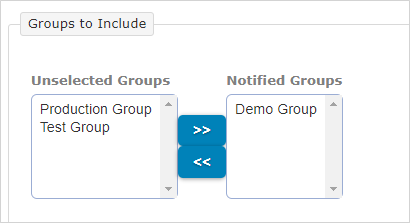
Other Addresses to Include
Enter the email addresses of the additional recipient(s). Any valid email address can be entered. Separate multiple address with commas, semicolons, or returns.
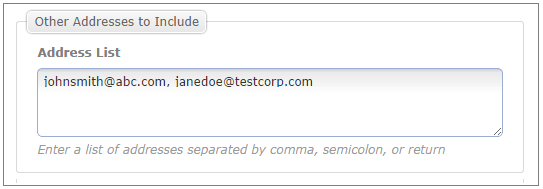
Form Labels to Extract
This option is used to take the answer from an Email control type in the form, then send a copy of the form to the email address provided as the answer. This is typically used for a customer email in cases where the customer requires a copy of the form.
-
Locate a question with an Email data type in the Form Builder
 The Form Builder is the tool that form designers use to create forms. In the Form Builder, accessed from the TrueContext Web Portal, form designers can add and edit pages, sections, and questions, as well as attach data destinations and configure the form's settings. and find the label (as seen below).
The Form Builder is the tool that form designers use to create forms. In the Form Builder, accessed from the TrueContext Web Portal, form designers can add and edit pages, sections, and questions, as well as attach data destinations and configure the form's settings. and find the label (as seen below).
-
Enter the label in the Question Labels box.
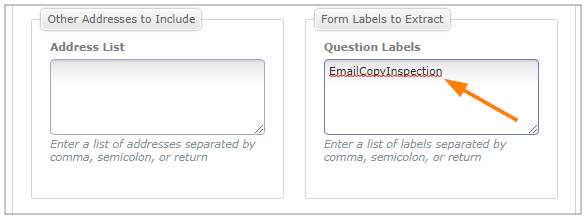
Email Body
Email Contents
Set up the message that will be included in the body of the emails that are sent.
Define a custom email body
-
Compose a custom message.
-
Apply formatting with the rich text editor, including styles, images, tables, and lists.
-
Use Data Reference Expression Language to insert answers from your form:
-
Customize emails by inserting a contact name into greetings with "%a[QuestionLabel]"
-
Add a signature line to the email and insert the form submitter's name with "%u[name]"
-
You can include an image in the email body in one of two ways:
-
To enter the URL for an image stored online, select Insert Image, and then enter the URL in the Source field.
-
To copy and paste an image, open the image, right-click, and then select Copy. Then, within the email body, right-click and select Paste.
-
-
-
Press the "Example" button to see a sample of what the body will look like.
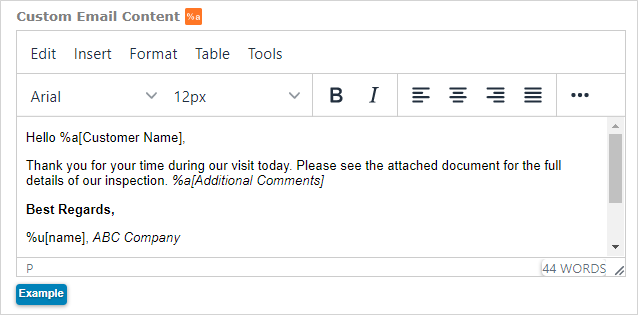
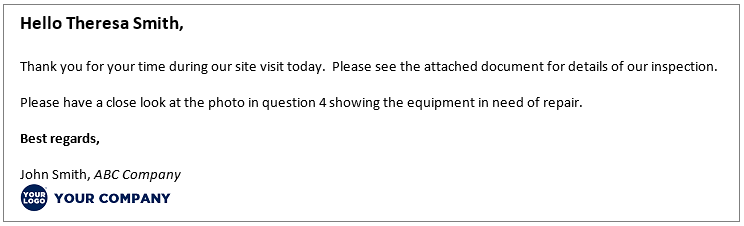
Use a standard HTML Document for the body
Use our standard email body. The contents are:
A data submission has been made by: %u
You can view this data submission here: https://live.truecontext.com/data/%r[id]
The email body also includes the submitted form content formatted as HTML.
Note:If you link the Data Destination to a Multi-Language Form, the system renders the submitted form content in the selected language. This includes the question text, answers, and metadata labels.
Blank email
Do not include a message in the email body. Empty emails with attached documents are more likely to be viewed as "spam" by email clients.
Attachments
If you would like to send the attachments in the form submission as separate files in the email, you can enable this option in the "Attachments" tab in the Email Destination.
Our email service provider does not support the following file types for Email Data Destinations. If field technicians upload these file types, the files are not attached to emails.
|
|
|
|
|
For more information, please see Creating and Managing Data Destinations: File Configuration/Attachments
Testing and Troubleshooting Data Destinations
Data destinations should be configured and tested carefully before using them in production. This is key to ensuring that TrueContext data is received correctly. Please consult the recommendations for testing and troubleshooting data destinations.