Dispatch an Image with a Customer Feedback Destination
You can set up a Customer Feedback Destination to automatically dispatch a Customer Feedback form. The system dispatches the Customer Feedback form when a mobile device user submits a specific Mobile App form. The Customer Feedback Destination populates answers in the Customer Feedback form with information from the source form. These answers can include image files.
This topic describes in detail how to configure a Customer Feedback Destination to dispatch images. It also provides an example of how companies can use a Customer Feedback Destination to dispatch images.
Available as standard on the Enterprise tier and as an add-on to the Advanced tier:
Contents
Example of an image dispatch using a Customer Feedback Destination
-
A service technician performs a maintenance service for an HVAC system. They complete a form that includes an Image question.
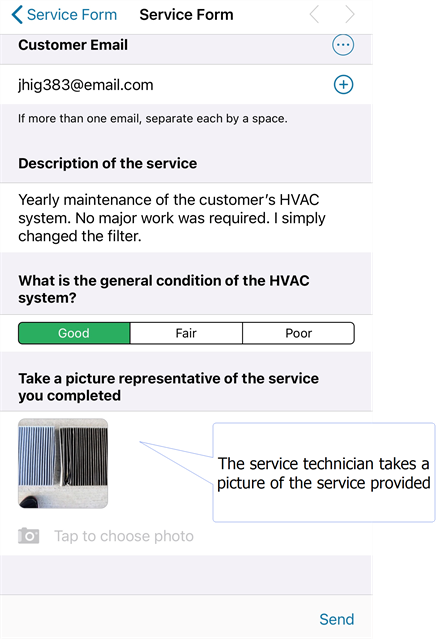
-
The technician sends the form.
Result: The system automatically sends the customer an email with a link to the Customer Feedback form.
-
The customer opens the Customer Feedback form. The Customer Feedback form contains the automatically dispatched information from the source form.
Result: The customer can see the information that the technician submitted with the source form, including the picture.
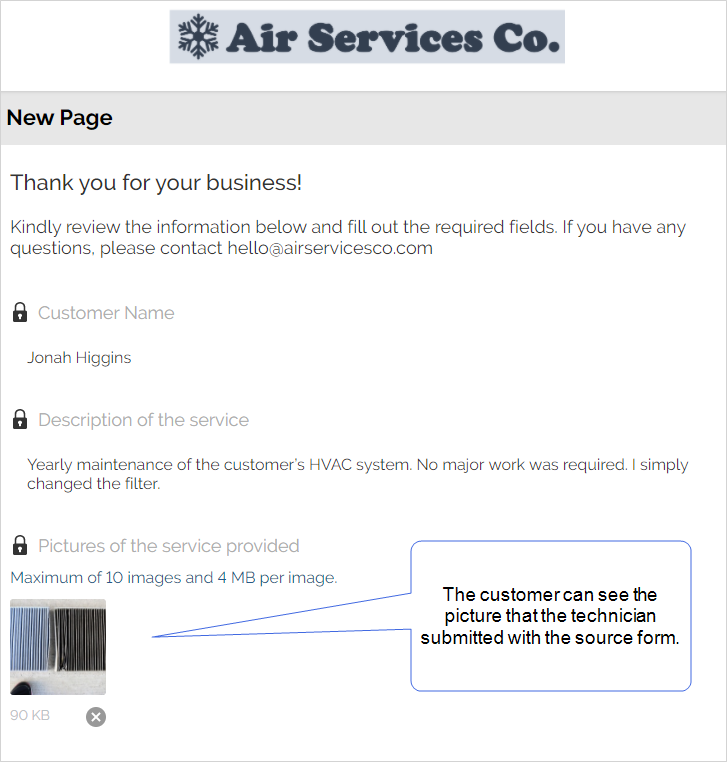
Note:The form designer configured this Customer Feedback form to show the images and other information as read-only. This can be useful when you want customers to review, but not edit, information.
-
The customer reviews the information, and then signs the form.
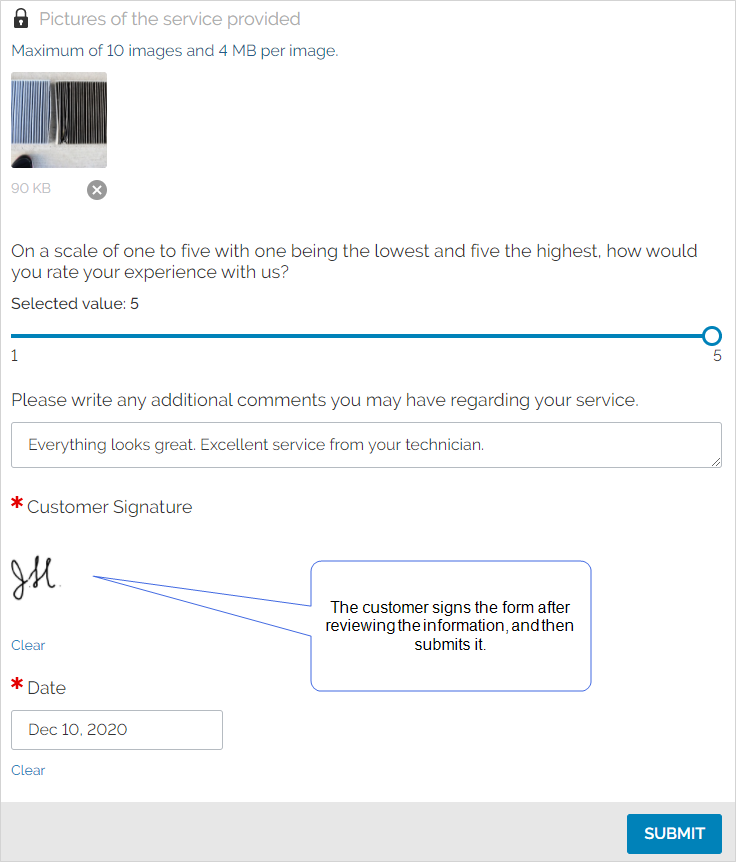
-
The customer submits the form.
Result: Supervisors and team leads can access the Form Submission on the Web Portal.
Info:The topic View Form Submissions in the Web Portal describes how to access all Form Submissions.
Dispatch Images using a Customer Feedback Destination
Prerequisites
-
You must be an Admin user or a user in a group with Can Create FormSpace
 FormSpaces are where forms are stored and organized in the TrueContext Web Portal. A TrueContext Team may have multiple FormSpaces, depending on their needs. Admins can set FormSpace permissions to control which users have access to the forms in that FormSpace. permissions.
FormSpaces are where forms are stored and organized in the TrueContext Web Portal. A TrueContext Team may have multiple FormSpaces, depending on their needs. Admins can set FormSpace permissions to control which users have access to the forms in that FormSpace. permissions. -
Your TrueContext account must be in the Enterprise tier, or in the Advanced tier with Customer Feedback forms as an add-on.
-
You must have a source form. The source form is the Mobile App form that dispatches a Customer Feedback form when completed. The source form must include
-
a question that collects the customer’s email address, and
-
an Image question.
-
-
You must have a Customer Feedback form that includes an Image question.
-
Take note of the unique ID of the Image question in the source form, and the Image question in the Customer Feedback form.
Info:The topic Overview: Unique IDs describes how to find a Question Unique ID
 A Unique ID refers to the specific identifier of a question, form page, form section, or Data Destination. Unique IDs are used as reference points when pulling data for conditional logic, Analytics projects, Data Destinations, and Documents..
A Unique ID refers to the specific identifier of a question, form page, form section, or Data Destination. Unique IDs are used as reference points when pulling data for conditional logic, Analytics projects, Data Destinations, and Documents..
Limitations
-
All image files must be 4 MB or smaller.
-
You can dispatch up to 20 images per form.
-
The total size of the Form Submission must be 20 MB or less. This includes any images that you dispatch. Consider this when adding images to dispatch with the form.
Configure dispatch details for a Customer Feedback Destination
-
Create a Customer Feedback Destination.
Info:The topic Customer Feedback Destination describes how to create a Customer Feedback Data Destination
 A Data Destination specifies where to send data from a submitted form. You can use Data Destinations to automate data sharing and storage, routing data to a specific service (such as email or cloud storage) in several different formats. in more detail.
A Data Destination specifies where to send data from a submitted form. You can use Data Destinations to automate data sharing and storage, routing data to a specific service (such as email or cloud storage) in several different formats. in more detail. -
In the Dispatch
 The term "dispatch" refers to the act of sending a form to a mobile user or customer. Typically, a dispatched record includes some information pre-filled to give the recipient context for the work to be done. Dispatch can be manual or automated (using a Dispatch Data Destination or the TrueContext REST API). Details tab, configure the answers that you want to dispatch from the source form to the Customer Feedback form.
The term "dispatch" refers to the act of sending a form to a mobile user or customer. Typically, a dispatched record includes some information pre-filled to give the recipient context for the work to be done. Dispatch can be manual or automated (using a Dispatch Data Destination or the TrueContext REST API). Details tab, configure the answers that you want to dispatch from the source form to the Customer Feedback form.-
Do the Unique IDs of the questions in the source form match the Unique IDs of the questions in the Customer Feedback form?
-
If yes, select the check box to automatically carry forward answers…
-
If no, go to step 3.
-
-
-
Configure the Target Question and the Answers to Dispatch.
-
In the Target Question column, include the unique ID for the question in the Customer Feedback form.
-
In the Answers to Dispatch column, include a DREL
 Data Reference Expression Language (DREL) is used to get form data and metadata and add it to a string, such as dates, usernames, or answers to questions in forms. expression for the answer from the source form. For the image type question, use the following format:
Data Reference Expression Language (DREL) is used to get form data and metadata and add it to a string, such as dates, usernames, or answers to questions in forms. expression for the answer from the source form. For the image type question, use the following format:%a[UniqueID][contentType]|%a[UniqueID][bytes]Info:The topic DREL Complete Reference List describes in detail how to reference question answers using DREL.
In the following example, a form designer configures an Image question in a source form to dispatch the images to an Image question in a Customer Feedback form.
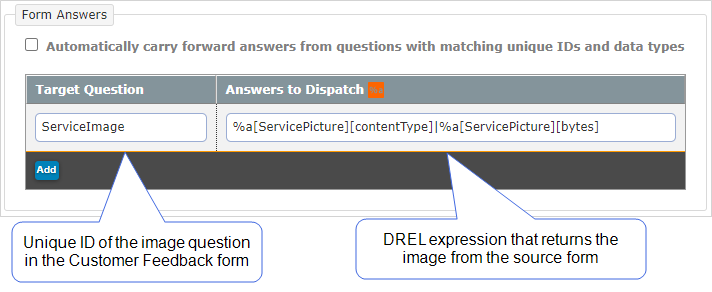
-
-
Select Create.
Result: The system creates the Customer Feedback destination, and then dispatches a Customer Feedback form when a user submits the source form.
Note:Remember to add the Customer Feedback destination as a Data Destination for your source Mobile App form.