Enable Camera Access in Apps and Web Browsers
To capture images and submit them with your TrueContext form, you must enable camera access on your mobile device or computer.
If you can’t access your camera, refer to the following sections.
Note:For Customer Feedback (browser-based) forms, make sure to enable camera access in both your system and your web browser settings.
Available on all tiers:
Contents
macOS
- To enable camera access from the system preferences, go to Control access to your camera on Mac in the macOS user guide and follow the steps provided.
-
To enable camera access in your web browser, follow the steps provided in the following links.
- Apple® Safari®—go to Change Websites preferences in Safari on Mac in the Safari user guide.
- Google Chrome™—go to Use your camera & microphone in the Google Chrome help
- Mozilla Firefox—go to How to manage your camera and microphone permissions with Firefox in the Mozilla support.
Windows
- To enable camera access from Windows Settings, go to Windows camera, microphone, and privacy in the Microsoft support and follow the steps provided.
-
To enable camera access in your web browser, follow the steps provided in the following links.
- Firefox—go to How to manage your camera and microphone permissions with Firefox in the Mozilla support.
- Microsoft Edge—go to Windows camera, microphone, and privacy in the Microsoft support. Scroll down to the How to allow a website to use your camera or microphone while browsing in Microsoft Edge section.
- Chrome—go to Use your camera & microphone in the Google Chrome help.
iOS
-
To enable camera access from the system Settings:
-
Go to Settings > Privacy > Camera.
Result: A list of all apps that have requested access to the camera opens.
- Turn on camera access for your browser and the Mobile App.
-
-
To enable camera access in Safari:
-
Select aA in the address bar as shown in the following image.
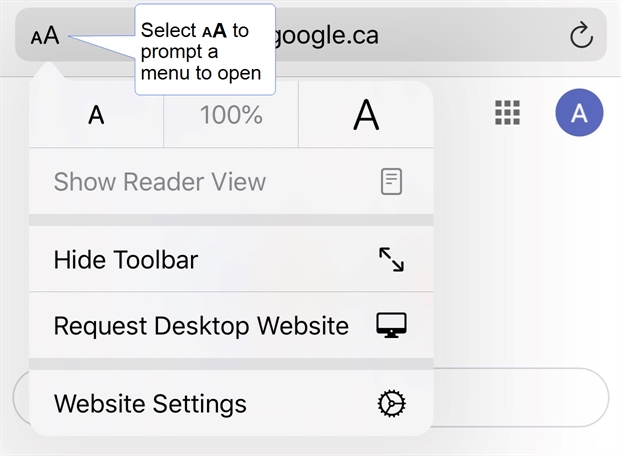
- Select Website Settings > Camera > Allow.
-
Android
- To enable camera access from the system Settings, go to Change permissions for apps on your Android phone in the Android help and follow the steps provided.
- To enable camera access in Chrome, go to Use your camera & microphone in the Google Chrome Help and follow the steps provided.