Dispatch Images in Customer Feedback forms
Image questions in Customer Feedback forms enable you to send images to your customers for their review and reference. For example, you can send a photo showing the dimensions of a large delivery vehicle. Your customers can then view the image and confirm that their warehouse can accommodate the delivery vehicle.
This topic describes how to dispatch images in Customer Feedback forms using the Web Portal.
Available as standard on the Enterprise tier and as an add-on to the Advanced tier:
Contents
Example of an image dispatch in a Customer Feedback form
A large freight company sends a Customer Feedback form to new customers. This form asks the customer to confirm their shipping information and to ensure that their warehouse can accommodate a large delivery vehicle.
-
The supervisor prepares a Customer Feedback form to dispatch from the Web Portal. The supervisor enters any information the customer needs, including an image with the dimensions of their tractor trailer.
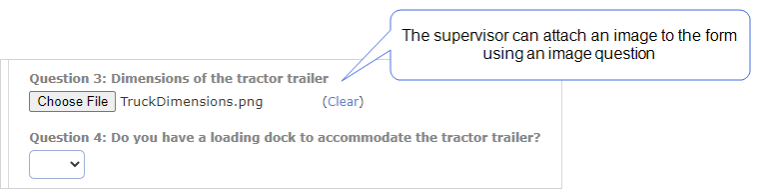
-
The customer opens the form in a web browser. The form contains the information that the supervisor dispatched with the form, including the image of the tractor trailer.
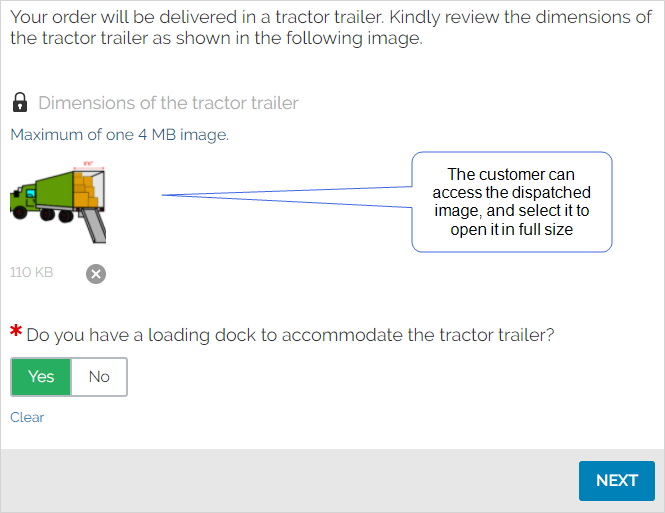
Note:The form designer configured this Customer Feedback form to show the images and other information as read-only. This can be useful when you want customers to review, but not edit, the information.
-
The customer answers any questions in the form, and then submits it when completed.
Result: The supervisor can access the Form Submission on the Web Portal.
Info:The topic View Form Submissions in the Web Portal describes how to access all Form Submissions.
Dispatch images in Customer Feedback forms from the Web Portal
Prerequisites
-
You must be an Admin user or a user in a group with Can Create FormSpace
 FormSpaces are where forms are stored and organized in the TrueContext Web Portal. A TrueContext Team may have multiple FormSpaces, depending on their needs. Admins can set FormSpace permissions to control which users have access to the forms in that FormSpace. permissions.
FormSpaces are where forms are stored and organized in the TrueContext Web Portal. A TrueContext Team may have multiple FormSpaces, depending on their needs. Admins can set FormSpace permissions to control which users have access to the forms in that FormSpace. permissions. -
Your TrueContext account must be in the Enterprise tier, or in the Advanced tier with Customer Feedback forms as an add-on.
-
You must have a Customer Feedback form with an Image question already configured.
Info:The topic Create or Edit a Customer Feedback Form describes how to create and add questions to a Customer Feedback form.
Limitations
-
You can only dispatch one image per question when you dispatch from the Web Portal. Make sure to configure enough questions to include all necessary images.
-
All image files must be 4 MB or smaller.
-
You can dispatch up to 20 images or per form.
-
The total size of the Form Submission must be 20 MB or less. This includes any images that you dispatch. Consider this when adding images to dispatch with the form.
Dispatch an image to a Customer Feedback form
-
Go to Forms & Integrations > List Forms, and then select the form you want to dispatch.
-
Select DISPATCH.
-
Enter the information that you want to send the customer.
-
For the Image question, select Choose File, and then select the image that you want to send.
-
Select Dispatch.
Result: The system creates a one-time-use Distribution URL and assigns a reference number to the dispatch.