Building Template-Based Sections
Available on the Enterprise tier only:
About
Template-Based Sections allow users to quickly and easily create and edit groups of questions that follow a repeated pattern. These kinds of repeated sets of questions are often seen in inspection, audit, or checklist-based forms.
This article will explain how to add template-based sections to your form in the Form Builder.
Create a Template-Based Section
Creating a template-based section is done the same way as a regular section.
-
Navigate to the page in the form builder where you wish to add the Template-Based Section and select Add a Section.
-
Select Template-Based and set it up as normal. Select Save.
-
On the main form builder screen, select between Create a New Template or Use an Existing Template. Select the template you wish to use and select OK.
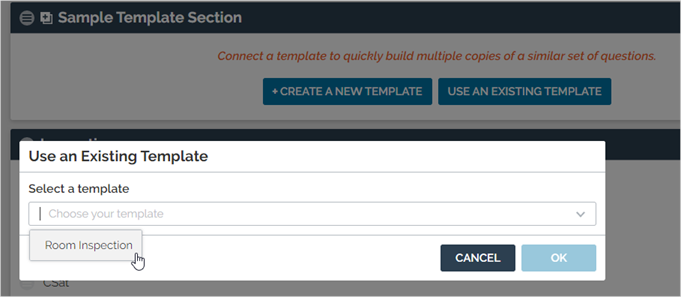
-
From here, you can add Question Blocks or Footer Items.
Question Blocks
A Question Block is a group of questions that follows the format of the template. For example, if a template is made up of a button group, a text field, and a photo, a question block will consist of a button group, text field question, and a photo question. You can have as many copies of the same question block within the template-based section.
To a mobile user, they are a series of questions inside a section.
To add question blocks to the form:
-
Select Add a Question Block inside the Template-Based Section.
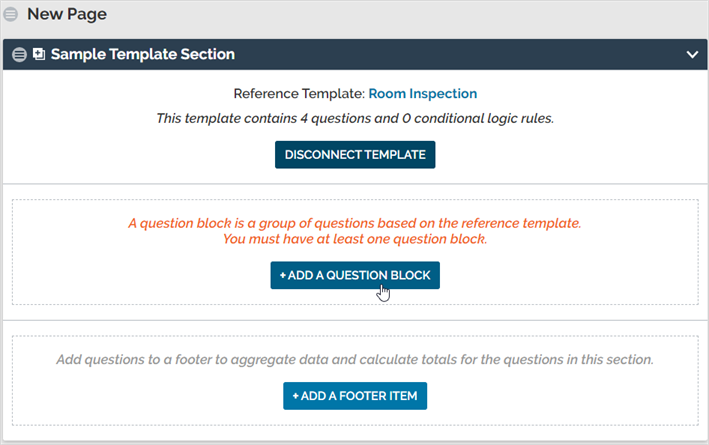
-
This will open the Question Block Editor:
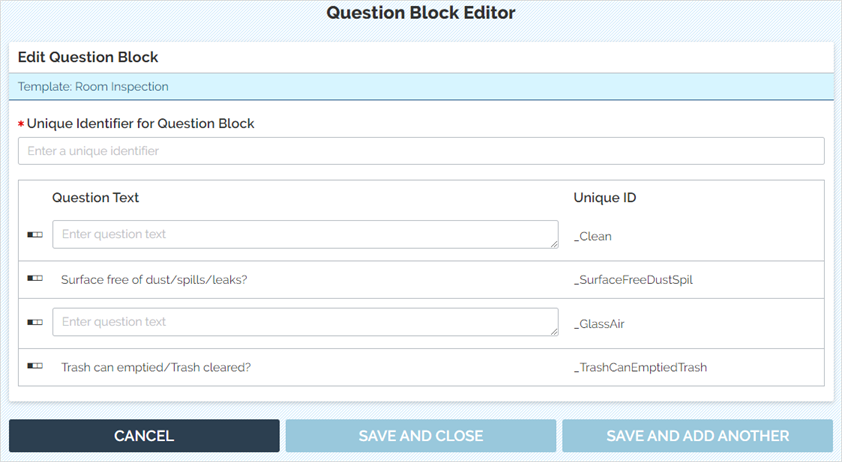
-
Unique Identifier for Question Block: Enter an identifier for this question block. It will become the prefix for the Unique IDs for each question inside the block. In our example above, if I entered "Warehouse" as the unique identifier, the questions would have labels of Warehouse_Clean, Warehouse_SurfacesFreeDustSpl, Warehouse_GlassAir, and so on.
-
Question Text: If you have selected "Unique text (defined per question block" in the Template, this is where you can set the unique question text. For more information, see Managing Templates: Adding Template Questions.
-
Adding a Footer
Template-based sections can have a footer, used to aggregate all the answers from a particular template question. For example, if you want to set up a weighted scoring for an inspection, using Questions 1, 3, and 5 multiplied by 2, then added to the total, you can use a calculation in the footer to do so.
You can use the following kinds of questions in the footer:
- Text field (numeric)
- Aggregation: These questions are mostly used for getting a total score for the section and can only reference a numeric question within the template. It tallies all answers in all question blocks based on that template, i.e., if you have an Aggregation of an Inspection Score question, it will tally up all instances of that Inspection Score question.
- Calculation: These questions reference individual numeric questions and can be used to reference things before the template section, anything numeric in the template-based section, or anything numeric before it in the footer. This is most often used for weighted scoring.
To add a Footer question:
- Ensure you are on the correct page in the form builder and select Add a Footer Item.
- Select the Question Type you wish to use.
- Set up the question as normal.
- Select Save.