HTTP File Upload Data Destination
Available on the Advanced and Enterprise tiers:
Contents
About
The HTTP File Upload Data Destination![]() A Data Destination specifies where to send data from a submitted form. You can use Data Destinations to automate data sharing and storage, routing data to a specific service (such as email or cloud storage) in several different formats. allows you to upload a file containing your form submission to any web application that can be reached via the internet. It takes all the data in form submissions, converts it to a document, and sends that file to your web application or server.
A Data Destination specifies where to send data from a submitted form. You can use Data Destinations to automate data sharing and storage, routing data to a specific service (such as email or cloud storage) in several different formats. allows you to upload a file containing your form submission to any web application that can be reached via the internet. It takes all the data in form submissions, converts it to a document, and sends that file to your web application or server.
When configuring your web application and web application server, please bear in mind that your environment may have default restrictions on the number and size of files that may be uploaded. These restrictions may need to be tailored to accommodate the data that will be received from the TrueContext system.
Basic Set Up
![]()
- Create the data destination following the instructions here.
- Destination Basics: Name the destination. Optionally choose to auto-link forms and documents to this destination.
- Add Filtering: With a filter set up, form submissions will only be sent through the destination if the filter is met. Read more here.
- Connection: Set up an HTTP Connection or choose an existing connection.
- Set up the File Configuration and Request/Response Configuration tab as discussed below.
File Configuration
Form Submission Document Parameter Name
By default the value is set to "dataRecord." If the destination is configured to send attachments as separate files, the parameter name for the attachments will be <variable>_attachments. The default attachment parameter name is "dataRecord_attachments".
Send attachments as separate files
Submitted forms might include audio recordings, images, or uploaded files. You can choose to send these to your third-party system. This makes it easy to inspect the images in detail or access the audio recordings without having to sign in to TrueContext.
You can configure an HTTP File Upload Data Destination to send the following file types as attachments:
Request Configuration
URL Suffix
Enter the URL for the endpoint you want to send data to. You can use a DREL![]() Data Reference Expression Language (DREL) is used to get form data and metadata and add it to a string, such as dates, usernames, or answers to questions in forms. expression to dynamically generate the URL.
Data Reference Expression Language (DREL) is used to get form data and metadata and add it to a string, such as dates, usernames, or answers to questions in forms. expression to dynamically generate the URL.
Info:If you use a DREL expression to generate the URL, remember to escape the data you reference. This ensures that the system URL encodes the output generated by the DREL expression.
Additional POST Parameters
Use the parameter builder to choose which individual answers to send.
- Key: The name of the POST parameter that the destination will use.
- Value Expression: Use DREL to choose the data to send. Use the answer to a question by referencing unique IDs.
- Note: Answer values which are binary data (e.g. data from an image capture or signature) are base64 encoded.
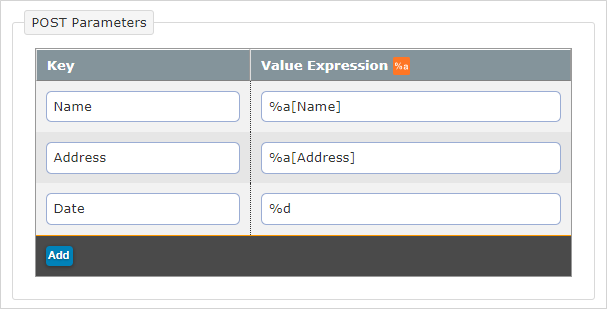
Response Configuration
HTTP Call Success Analysis
Select which HTTP response codes indicate a successful call. Optionally, you can use a Regular Expression to analyze the HTTP response body to determine success vs. failure. The Regular Expression results in success if the pattern is found anywhere in the body.
Response Data Handling
When your Data Destination executes, it receives a response from your third-party system. The response includes an identifier for the file you sent to the system. You can choose to store the response and reference it in subsequent Data Destinations![]() A Data Destination specifies where to send data from a submitted form. You can use Data Destinations to automate data sharing and storage, routing data to a specific service (such as email or cloud storage) in several different formats. using DREL.
A Data Destination specifies where to send data from a submitted form. You can use Data Destinations to automate data sharing and storage, routing data to a specific service (such as email or cloud storage) in several different formats. using DREL.
Info:The topic Use Response Data Handling to Store Data Received from a Third-Party System includes more details about how you can use response outputs in subsequent Data Destinations.
Do you want the Data Destination to store the response from your third-party system?
-
If yes, select the option to Store all response outputs for use in later destinations.
-
If no, keep the default Don’t store response outputs.
only link one document when you add the destination to the form, and
don’t send attachments as separate files, such as images or annotated documents.
To store response outputs for more than one document, create separate HTTP File Upload Data Destinations. Link a single document to each Data Destination to store the respective response outputs.
Link the Data Destination to Forms
In order for the destination to send any submitted form data, it must first be connected to the form. This is done in the Data Destinations tab of the form builder.
Testing and Troubleshooting Data Destinations
Data destinations should be configured and tested carefully before using them in production. This is key to ensuring that TrueContext data is received correctly. Please consult the recommendations for testing and troubleshooting data destinations.