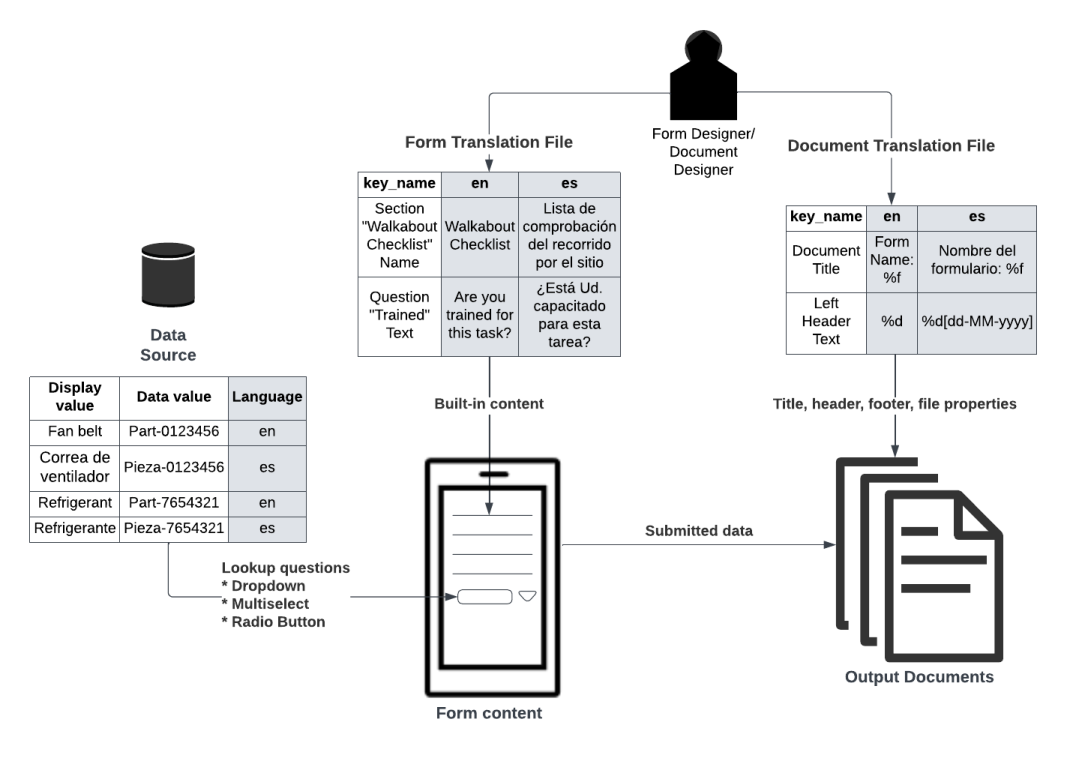Translated Multi-Language Content Across the Platform
With the Multi-Language feature, you can create a single form and provide it to your field users in multiple languages. Different parts of the TrueContext platform use a variety of settings and translation files to display translated content. This topic describes how TrueContext displays Multi-Language translations on each part of the platform.
Available as an add-on to the Advanced and Enterprise tiers:
Contents
Translated content that you provide
Multi-Language Forms
A Multi-Language Form![]() A Multi-Language Form is a form that’s set up with different translations so that field users can choose their preferred language. Translated content includes page and section names, question text, help text, and other form content. is a form that’s set up with different translations. Field users, dispatches, and App‑to‑App calls can select the language used to display the form content. The languages available to the user depend on the form’s Languages settings and the translation files that the Form Designer uploads. The topic Set Up a Multi-Language Form describes these settings in detail.
A Multi-Language Form is a form that’s set up with different translations so that field users can choose their preferred language. Translated content includes page and section names, question text, help text, and other form content. is a form that’s set up with different translations. Field users, dispatches, and App‑to‑App calls can select the language used to display the form content. The languages available to the user depend on the form’s Languages settings and the translation files that the Form Designer uploads. The topic Set Up a Multi-Language Form describes these settings in detail.
Multi-Language Data Sources
A Data Source![]() Data sources, also known as "Lookups", are external sources of data that you upload or connect to TrueContext. You can reference this data in a form to populate answers or answer options. Data sources save typing, reduce errors, and make it easy to provide mobile users with only the relevant, most current data. can provide a list of translated options for a Dropdown, Multiselect, or Radio Button lookup question.
Data sources, also known as "Lookups", are external sources of data that you upload or connect to TrueContext. You can reference this data in a form to populate answers or answer options. Data sources save typing, reduce errors, and make it easy to provide mobile users with only the relevant, most current data. can provide a list of translated options for a Dropdown, Multiselect, or Radio Button lookup question.
We store Data Sources![]() Data sources, also known as "Lookups", are external sources of data that you upload or connect to TrueContext. You can reference this data in a form to populate answers or answer options. Data sources save typing, reduce errors, and make it easy to provide mobile users with only the relevant, most current data. as tables (rows and columns) in the TrueContext system. To set up translated values in your Data Source, you must have a column that contains a language code for each row. The topic Data Source Translations describes how to set up your Data Source.
Data sources, also known as "Lookups", are external sources of data that you upload or connect to TrueContext. You can reference this data in a form to populate answers or answer options. Data sources save typing, reduce errors, and make it easy to provide mobile users with only the relevant, most current data. as tables (rows and columns) in the TrueContext system. To set up translated values in your Data Source, you must have a column that contains a language code for each row. The topic Data Source Translations describes how to set up your Data Source.
Multi-Language output Documents
A Multi-Language Document is an output document that's linked to a Multi-Language Form. You can generate this document in any language configured in the form, regardless of whether the language is set as Active for form completion. Use Multi-Language Documents to produce files for all your field users, systems, or customers in their preferred languages—for example, generate English and Spanish versions of the same submission for different audiences.
Translated resources
Resource Documents and Resource Images are reference materials, like manuals and diagrams. You can reference a Resource Document or Resource Image in any form in the same FormSpace![]() FormSpaces are where forms are stored and organized in the TrueContext Web Portal. A TrueContext Team may have multiple FormSpaces, depending on their needs. Admins can set FormSpace permissions to control which users have access to the forms in that FormSpace..
If you have a resource in multiple languages, you can link the translations and use the resource in Multi-Language forms.
FormSpaces are where forms are stored and organized in the TrueContext Web Portal. A TrueContext Team may have multiple FormSpaces, depending on their needs. Admins can set FormSpace permissions to control which users have access to the forms in that FormSpace..
If you have a resource in multiple languages, you can link the translations and use the resource in Multi-Language forms.
Info:The sections Resource Documents: Set up multiple languages and Resource Images: Set up multiple languages describe how to create translated resources.
The Resource Library also supports translated resources.
How translation files provide content for Forms and Documents
The following illustration shows how Form and Document translation files and Data Sources provide content in forms and output Documents.
Info:Form-level content and Document-level content each require different translation files. The topic How Multi-Language Translation Files Work provides detailed information about the translation files.
Other types of translated content
TrueContext can provide translations for other types of content across the platform. Some language settings don’t require the Multi-Language feature but do affect the overall user experience. For example, the device locale determines the language for the Mobile App navigation and messages.
Info: The topic Language Settings and Translations explains in detail the standard TrueContext language support options and how to set them up.
Where translated content is displayed
Translations for Forms, Documents, and Emails
The following table describes where translations come from for Forms, Documents, and Emails.
| The… | Displays translated content for… | Based on… |
|---|---|---|
| Multi-Language Form |
|
Translation files that you upload and activate for each form language. |
| Lookup questions that use a translated Data Source, both the display and data (server) values |
Translations that you include in the Data Source. Info:The topic Data Source Translations describes how to set up your Data Source. |
|
| Multi-Language PDF, Microsoft Word, or HTML Document |
Info:The topic Introduction to Multi-Language Documents describes how the system displays translated content in the document in more detail. |
|
| JSON and XML Documents |
Info:The topic Introduction to Multi-Language Documents describes how the system displays translated content in the document in more detail. |
|
| Email Data Destinations |
If you linked an Email Data Destination |
The language selected for the submitted form. |
Translations for Mobile App, Web Portal, and Customer Feedback forms
This table describes where Multi-Language translations come from for the Mobile App, Web Portal, and Customer Feedback forms.
Info: The topic Language Settings and Translations explains in detail the standard TrueContext language support options and how to set them up.
| The… | Displays… | Based on… |
|---|---|---|
| Mobile App |
Translated content for:
|
The user’s device locale settings. |
| Form names in Forms, Drafts, Inbox, Search, or Sent in the source language (not translated) | The names as defined by the Form Designer. | |
|
Text embedded in Resource Images and Resource Documents as is (not translated). |
Text embedded in the file. | |
| Web Portal |
|
|
| Customer Feedback forms | The Multi-Language feature is not available for Customer Feedback forms. | Not applicable |