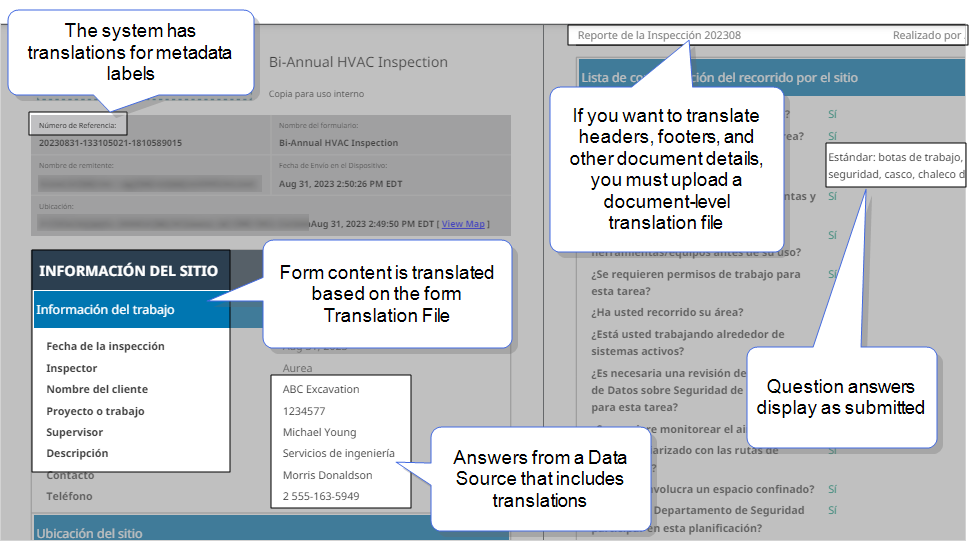Introduction to Multi-Language Documents
A Multi-Language Document is an output document that's linked to a Multi-Language Form![]() A Multi-Language Form is a form that’s set up with different translations so that field users can choose their preferred language. Translated content includes page and section names, question text, help text, and other form content.. You can generate this document in any language configured in the form, regardless of whether the language is set as Active for form completion. Use Multi-Language Documents to produce files for all your field users, systems, or customers in their preferred languages—for example, generate English and Spanish versions of the same submission for different audiences.
A Multi-Language Form is a form that’s set up with different translations so that field users can choose their preferred language. Translated content includes page and section names, question text, help text, and other form content.. You can generate this document in any language configured in the form, regardless of whether the language is set as Active for form completion. Use Multi-Language Documents to produce files for all your field users, systems, or customers in their preferred languages—for example, generate English and Spanish versions of the same submission for different audiences.
This topic lists the types of documents that support multiple languages and describes how the content in a Multi-Language Document is translated.
Available as an add-on to the Advanced and Enterprise tiers:
Contents
Types of Multi-Language Documents
The following document types support multiple languages.
-
Note:PDF, Word, and HTML documents that have a Custom layout do not support multiple languages.
How the system translates content in a Multi-Language Document
Standard PDF, Microsoft Word, and HTML document translations
Standard PDF, Microsoft Word, and HTML Multi-Language Documents include five different types of translatable content, as shown in the following example.
The following table lists each content type and how to translate it.
| Content | How to translate it |
|---|---|
|
Form content:
|
When you set up a Multi-Language Form, you upload an Excel translation file to the form. The document gets the translated text from the form’s translation file. |
| Answers from a Data Source |
You can set up a Data Source to include data in multiple languages. Info:The topic Data Source Translations includes more details about setting up a Data Source in multiple languages. |
| Submitted data | The document shows the answers exactly as the user entered them. |
| Metadata labels and other system-generated content, such as page numbering | The TrueContext system has translations for these values in all supported languages. These values render in the translated language. You don’t need to perform any extra setup. |
|
Details entered when setting up the Document:
|
Add an Additional Language. Download an Excel file that has the strings to translate, add translations, upload the file, and activate the language if you want users to fill out the form in that language. For output documents, both active and inactive languages remain available for selection. Tip:If you don’t have any content to translate, you don’t need to set up Additional Languages. You only need to set up translations if your headers, footers, properties, or other document details require translation. For example, if your document details only include DREL |
XML and JSON document translations
XML and JSON documents don’t require any setup to be translated. These documents have three different types of content, as described in the following table.
| Content | Translation |
|---|---|
|
Form content:
|
When you set up a Multi-Language Form, you upload an Excel translation file to the form. The document gets the translated text from the form’s translation file. |
| Submitted data | The document shows the answers exactly as the user entered them. |
| Key names and Question Unique IDs |
These are not translated and remain the same across all languages. Tip:For your integrations, map to the question Unique ID |
Info:These details apply to JSON and XML documents you create and the standard JSON and XML documents you can download on the Form Submission Details page.