FreeMarker Documents
This topic describes the basics of how to set up a TrueContext FreeMarker text document.
Info:For help with Apache FreeMarker™ syntax and other FreeMarker Template Language (FTL) details, refer to the FreeMarker Documentation. The topic FreeMarker Document Templates for TrueContext Data describes how to reference TrueContext data in a FreeMarker template.
Available on the Advanced and Enterprise tiers:
Contents
With FreeMarker you can:
- Generate your own HTML, XML or JSON structure, or any other text-format that suits your needs
- Use loops and conditional sections
- Create and change variables within a template
- Use complex expressions: string operations, calculations, arrays, etc.
A number of other document types are available, and multiple documents can be sent with a single form submission. Read more about documents here.
Settings
Create the document, select FreeMarker as the document type, then follow the instructions below.
![]()
Document Basics
Name/Description
Give the document a unique name. Optionally provide a description.
Document Unique Identifier
The Document Unique Identifier (unique ID) is created automatically based on the name of the document. You can customize the unique ID as needed.
Tip:If you plan to use the embedded documents function in a FreeMarker template, you’ll need the unique ID of the embedded document.
Filename
This name applies to all instances of the document, including downloaded documents and documents sent by Data Destinations.
You download files from multiple form submissions so that you can work locally.
You or your customers receive multiple messages generated by Email Destinations.
- Use Data Reference Expression Language to reference answers in your forms.
- Static text can also be included.
- For example, %r -- %a[Customer Name] would name the file like "20140812-180001002 -- John Smith."

- Some data destinations will overwrite files with duplicate names. Make sure file names are unique by including one or more of:
- %r - the submission's reference number -- e.g. 20140920-1815562464
- %r[id] - the submission's ID - e.g. 1815562464
- %t - the time the form was submitted
Document Timezone Source
Choose a document time zone source. This is the time zone for all dates and times in your document.
- Team Preference Setting: Will use the time zone chosen for the team.
- Data Record: Will use the time zone the form submission is made from (as chosen on the mobile device).
- Custom: Choose a time zone.
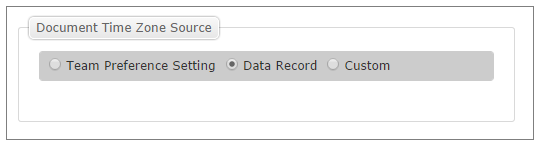
Auto-Link new forms to this document
Selecting this option will add the document as an "Additional Document" to forms created or imported after this option is set. Submissions made against these forms will be downloadable in this document format from the "Data" tab of the portal.

Configuration
File Extension
The document can be any file type. Most commonly-used file extensions are .txt and .xml.
Content Type
Leave this blank for automatic resolution based on file extension.
FreeMarker Template
Upload your FreeMarker Template in an FTL format.
When set up is complete, press "Create." Link the document to a form in order to use it.
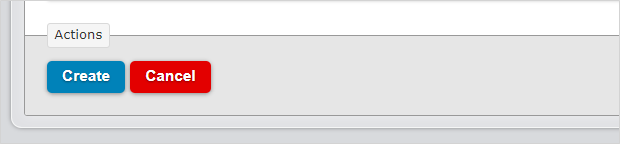
Info:We recommend that you escape the data for all JSON, XML, HTML, and CSV documents. This ensures that the system generates a valid document in your selected format.
Preview and validate the template
Preview your
Info:When you save a document, the system creates a new version of the template and stores that version for 45 days. This helps you to quickly download a previous version if your current version isn’t working as expected.