Launch a Zinc Conversation from a Form
This recipe shows you how to configure options that enable front-line workers to launch Zinc conversations from a form.
Available on all tiers:
Prerequisites
-
In your Zinc app, create a bot or hotline group for your Official Group.
-
Take note of the email address associated with your bot or hotline as shown in the following examples:
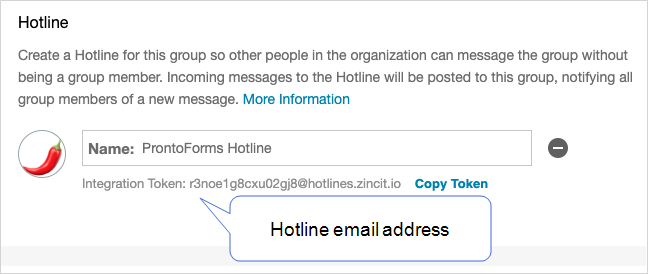
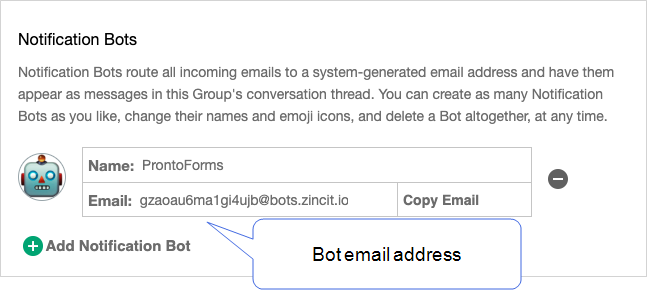
Scenario
During a site inspection, front-line workers may need guidance from a product or service specific Hotline as defined in Zinc. You can configure Help Options![]() Help Options are ways to add help content, such as YouTube videos, web pages, text, or images, to questions in a form. Mobile users simply tap the help icon next to a question to see the help that the form designer provided. that enable front-line workers to launch Zinc conversations from the TrueContext forms.
Help Options are ways to add help content, such as YouTube videos, web pages, text, or images, to questions in a form. Mobile users simply tap the help icon next to a question to see the help that the form designer provided. that enable front-line workers to launch Zinc conversations from the TrueContext forms.
Zinc Hotlines are powered by bots. When someone sends a message to a hotline, they are actually sending a message to a Hotline Bot. The Hotline Bot is a participant in the conversation and when it receives a message it creates a request. Using the same configuration, you could also launch a conversation with an Official Group (by referencing a Bot token), or an individual participant.
Steps to Start Zinc Conversations from TrueContext
-
Navigate to the form that you want to configure.
-
Select a form question you want to add Help Options to.
-
Go to the Help Options tab, and switch on Provide help to mobile users.
-
Select Web Link, and then enter the Web URL.
In this example, the URL is https://zinc-app.com/cnv?participants=n03zfhzpn0vidfyv@bots.zincit.io, where
n03zfhzpn0vidfyv@bots.zincit.iois the email address of the Zinc bot.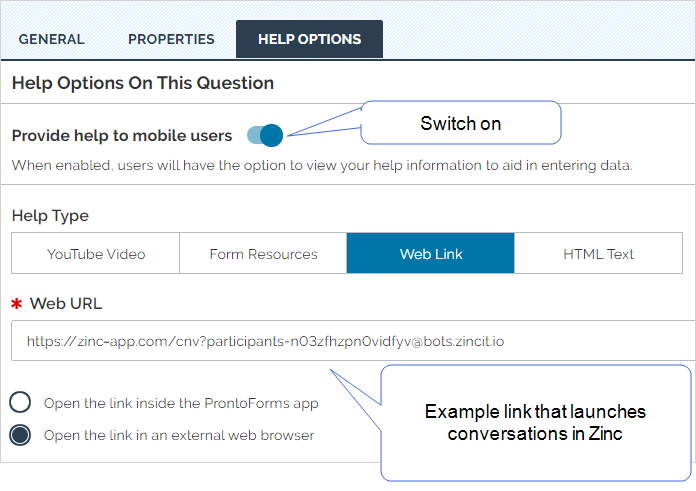
Note: Make sure you replace the example email address with the email address of your bot or hotline.
-
Select Save.
Tip:Remember to Save and Deploy the form when you’re ready to make it available to your field users.
Result: When a front-line worker selects the configured help option, a New Message opens in Zinc.
Info:The Zinc topic Using Conversation Deep Links provides query parameters for launching different types of Zinc conversations.