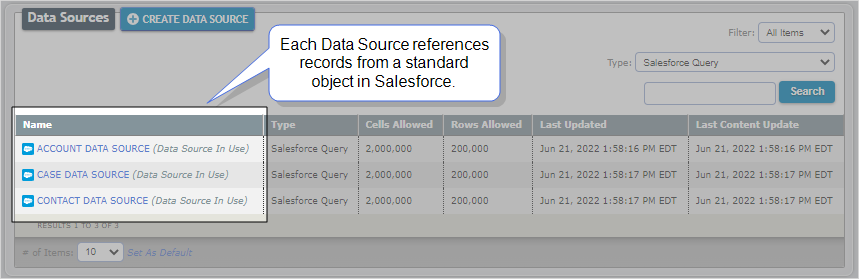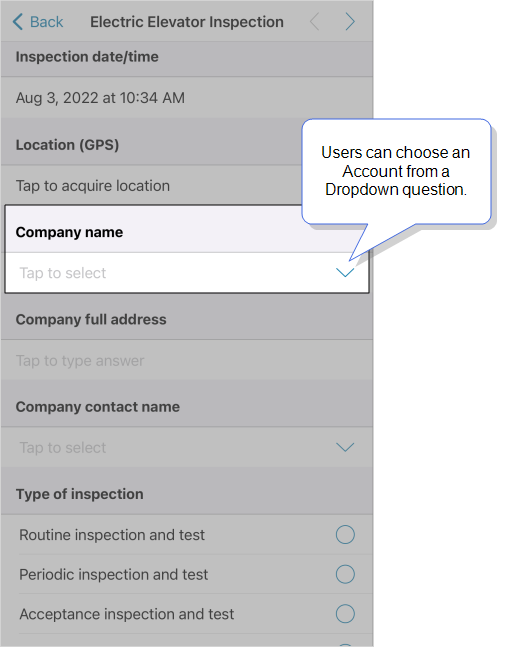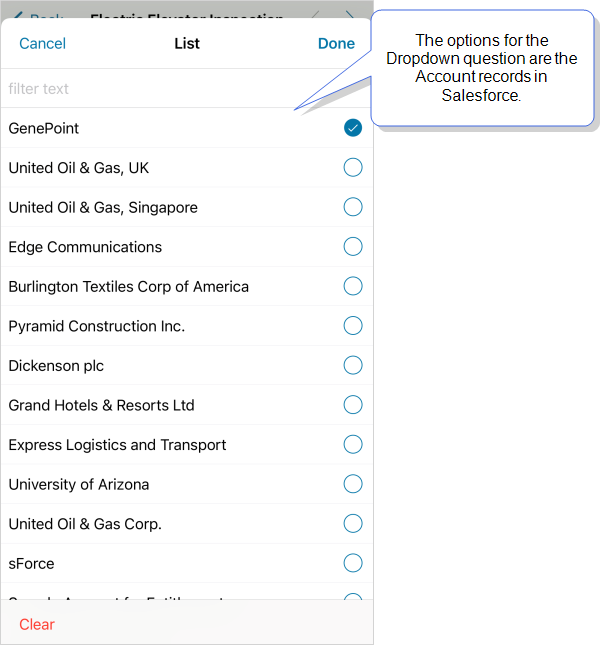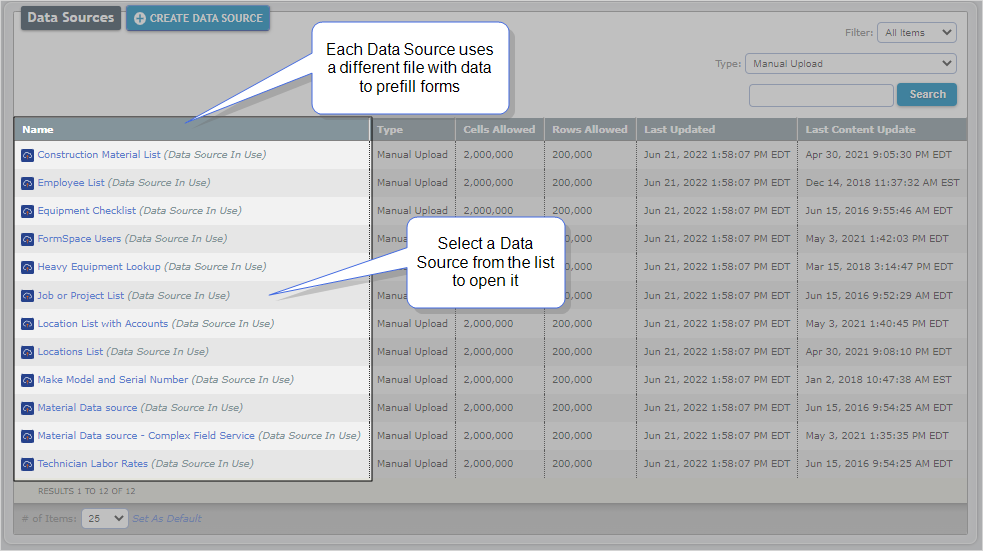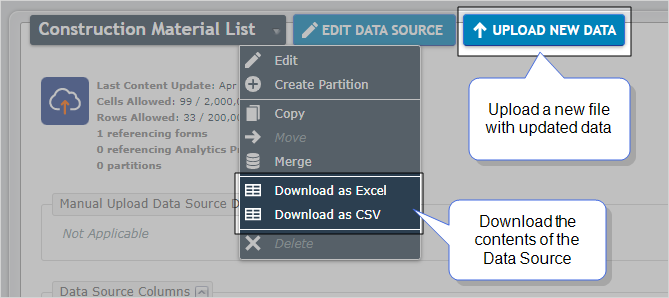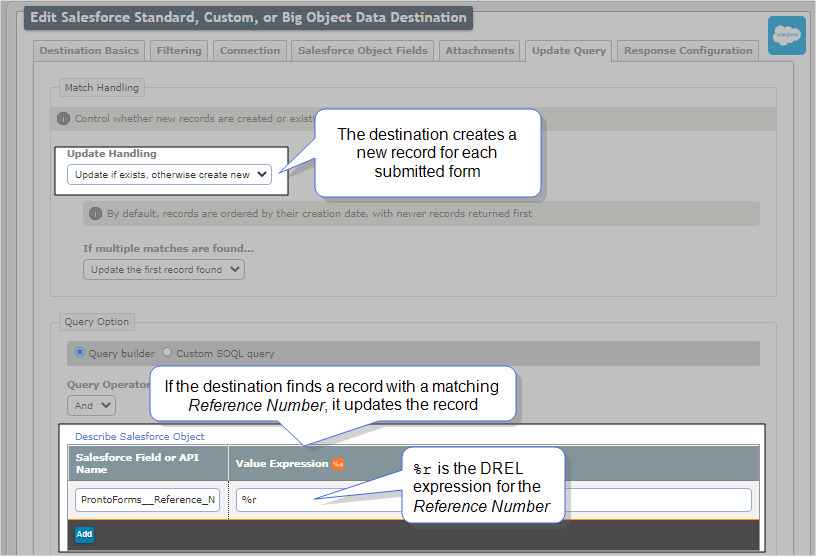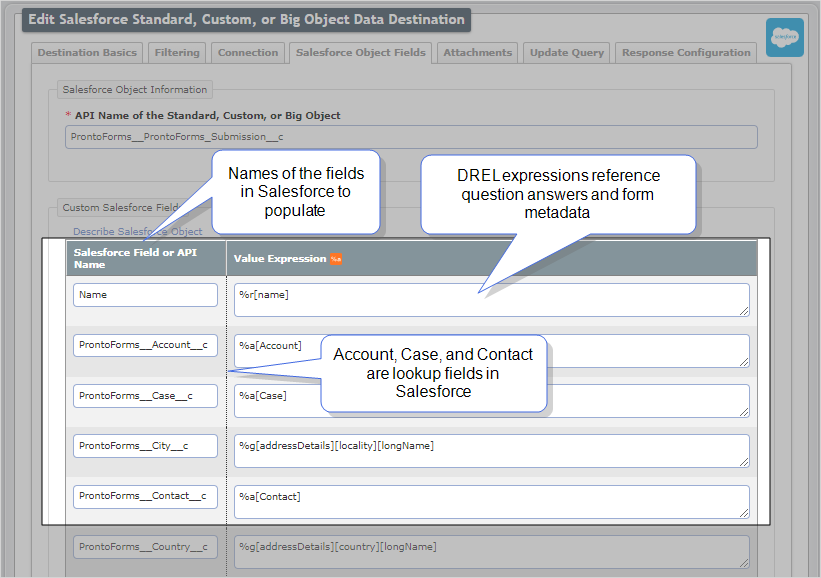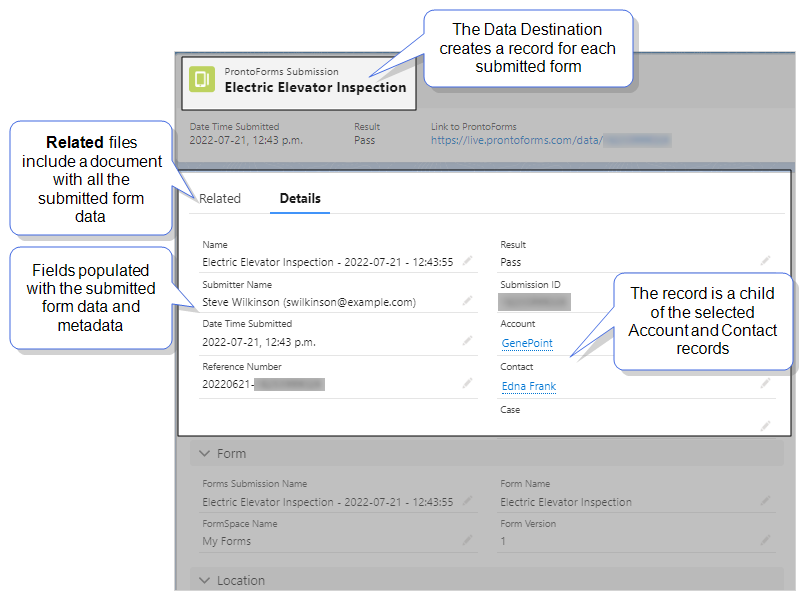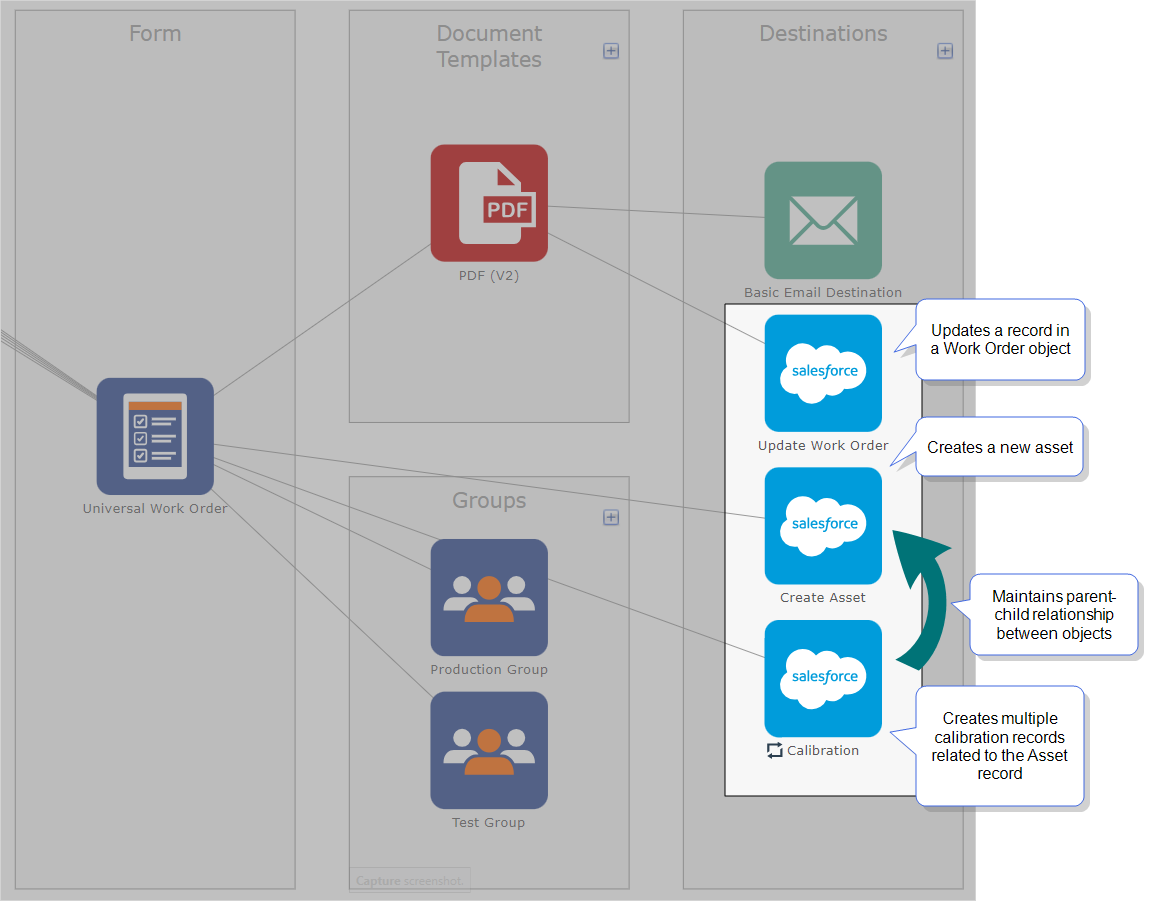What’s in my Salesforce AppExchange TrueContext Trial Account?
The TrueContext AppExchange package includes everything you need to seamlessly integrate Salesforce with TrueContext. This topic describes all the ready-to-use forms, Data Sources![]() Data sources, also known as "Lookups", are external sources of data that you upload or connect to TrueContext. You can reference this data in a form to populate answers or answer options. Data sources save typing, reduce errors, and make it easy to provide mobile users with only the relevant, most current data., and Data Destinations
Data sources, also known as "Lookups", are external sources of data that you upload or connect to TrueContext. You can reference this data in a form to populate answers or answer options. Data sources save typing, reduce errors, and make it easy to provide mobile users with only the relevant, most current data., and Data Destinations![]() A Data Destination specifies where to send data from a submitted form. You can use Data Destinations to automate data sharing and storage, routing data to a specific service (such as email or cloud storage) in several different formats. included in your TrueContext trial account.
A Data Destination specifies where to send data from a submitted form. You can use Data Destinations to automate data sharing and storage, routing data to a specific service (such as email or cloud storage) in several different formats. included in your TrueContext trial account.
Contents
How the TrueContext trial account works
After you download the TrueContext AppExchange package in Salesforce, set the credentials for your TrueContext trial account. You can use the trial account free of charge for 14 days. This account includes:
-
Ready-to-use forms for the vertical you chose.
-
Data Sources that retrieve data from your Salesforce Account, Case, and Contact records to prefill questions in your forms.
-
A Data Destination
 A Data Destination specifies where to send data from a submitted form. You can use Data Destinations to automate data sharing and storage, routing data to a specific service (such as email or cloud storage) in several different formats. that creates records in a custom object in Salesforce called TrueContext Submission. The Data Destination creates a record each time you submit a form.
A Data Destination specifies where to send data from a submitted form. You can use Data Destinations to automate data sharing and storage, routing data to a specific service (such as email or cloud storage) in several different formats. that creates records in a custom object in Salesforce called TrueContext Submission. The Data Destination creates a record each time you submit a form.
To sign in to your TrueContext trial account, go to the TrueContext Web Portal and sign in with your credentials. The TrueContext Web Portal![]() The TrueContext Web Portal is a web application used to manage security settings, forms, FormSpaces, other users, Data Sources, and Data Destinations. gives you access to the forms, Data Sources, and Data Destinations included in your account.
The TrueContext Web Portal is a web application used to manage security settings, forms, FormSpaces, other users, Data Sources, and Data Destinations. gives you access to the forms, Data Sources, and Data Destinations included in your account.
Forms included in your TrueContext trial account
The forms available in your TrueContext account depend on the vertical you chose:
| Form | Heavy Manufacturing | Medical Device Manufacturing | Oil & Gas | Utilities | Other |
|---|---|---|---|---|---|
| Accident Investigation | ✔ | ✔ | ✔ | ✔ | |
| Building Inspection Form | ✔ | ||||
| Complex Field Service Demo | ✔ | ✔ | ✔ | ✔ | |
| Construction - Concrete Inspection | ✔ | ✔ | |||
| Daily Job Report | ✔ | ✔ | ✔ | ✔ | |
| Electric Elevator Inspection | ✔ | ✔ | |||
| Failure Mode and Effects Analysis | ✔ | ||||
| General Estimate | ✔ | ||||
| Job Hazard Assessment | ✔ | ✔ | ✔ | ✔ | |
| Medical Device Service Form | ✔ | ||||
| OSHA Personal Protective Equipment | ✔ | ||||
| OSHA Safe Work Practices Checklist for Electrical | ✔ | ||||
| Pre-Task Plan | ✔ | ✔ | ✔ | ✔ | |
| Universal Work Order | ✔ | ✔ | ✔ | ✔ | ✔ |
| Vehicle Inspection | ✔ |
Open forms
To open the list of forms in your account, go to Forms & Integrations > List Forms. Select any form to open it.
Customize forms
Once you open a form, select EDIT FORM.
These forms link to Data Sources and Data Destinations for a fully integrated workflow with Salesforce. You can customize the forms or create new forms:
-
Add different question types based on the data you want to collect.
-
Structure your form using pages and sections to make it easier for your technicians to navigate the form.
-
Implement your business logic using Conditional Logic and Answer Exceptions.
-
Use Help Options to give your users additional context.
-
Configure your form settings to change your workflow and control how your users can open, transfer, edit, and complete the form.
Tip:If you want to edit an existing form while keeping the original, you can copy the form and then edit it.
Data Sources included in your TrueContext trial account
Your trial account includes two different types of Data Sources: Salesforce Data Sources, and Manual Upload Data Sources. To open a list of Data Sources, go to Forms & Integrations > Data Sources. From the list, you can open and edit each Data Source![]() Data sources, also known as "Lookups", are external sources of data that you upload or connect to TrueContext. You can reference this data in a form to populate answers or answer options. Data sources save typing, reduce errors, and make it easy to provide mobile users with only the relevant, most current data..
Data sources, also known as "Lookups", are external sources of data that you upload or connect to TrueContext. You can reference this data in a form to populate answers or answer options. Data sources save typing, reduce errors, and make it easy to provide mobile users with only the relevant, most current data..
Salesforce Data Sources
In your TrueContext trial account, Salesforce Query Data Sources reference data from Account, Case, and Contact records to prefill forms. Your account includes a Data Source for each standard object as shown in the following image.
When you answer questions in a form, you can choose an Account, Contact, or Case as shown in the following example:
When you submit the form, the preconfigured Data Destination creates a record linked to the Account, Contact, or Case you selected.
Manual Upload Data Sources
Manual Upload Data Sources use data from CSV, Excel, JSON, or XML files to prefill forms. When you create your TrueContext trial account, the system automatically creates Manual Upload Data Sources. The following image shows the Data Sources included in your trial account.
To review the Data Source contents, you can download an Excel or CSV file.
To update the data, you can edit the file and upload a new version. Make sure to keep the original column headings.
Info:The topic Create and Manage Data Sources describes how Data Sources work in more detail.
Data Destinations included in your TrueContext trial account
Your trial account includes two Data Destinations: A Salesforce Data Destination, and an Email Data Destination. To open a list of Data Destinations in your account, go to Forms & Integrations > Data Destinations. From the list, you can open and edit each Data Destination.
Salesforce Data Destination
When you install the AppExchange package in your Salesforce org, the system creates a custom object called TrueContext Submission.
In TrueContext, a Standard, Custom, or Big Object Data Destination:
-
Creates a new TrueContext Submission record when you submit a form.
-
Updates an existing record when you make changes to a submitted form. Changes to the form include:
-
Sending the submitted form for editing.
-
Transferring the incomplete form as part of a TrueContext Teamwork
 TrueContext Teamwork is an Enterprise tier feature that enables mobile users to transfer incomplete forms for other users to complete as part of a multi-user workflow. This can be useful for jobs that require someone else's expertise or that span multiple shifts. workflow.
TrueContext Teamwork is an Enterprise tier feature that enables mobile users to transfer incomplete forms for other users to complete as part of a multi-user workflow. This can be useful for jobs that require someone else's expertise or that span multiple shifts. workflow.
The destination searches for the Salesforce record that has the same reference number as the submitted form. The reference number uniquely identifies each submitted form.
-
-
Populates fields in the record with data and metadata from submitted forms.
-
Populates lookup fields with Account, Contact, and Case IDs. This means that the record is linked to the selected Account, Contact, or Case.
Note:If you edit your forms, don’t change the original question Unique IDs that map to Salesforce fields. This ensures that the system updates your Salesforce fields with the correct information.
-
Attaches a PDF document to the record as a Related file. The document includes all the submitted form data.
The following example shows a TrueContext Submission record in Salesforce that the Data Destination created when a user submitted a form.
Email Data Destination
This Data Destination sends an email each time a user submits a form. The destination sends an email to the user who submitted the form and to the trial account creator. The email includes:
-
The submitted form data and metadata in the body of the email.
-
An attached PDF document with the submitted form data and metadata.
-
A URL to the submitted form in the TrueContext Web Portal.
Info:The topic Email Data Destination describes how Email Data Destinations work in more detail.