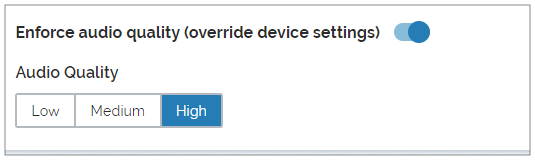Data Type: Attachment
Available on all tiers:
About
Attachment data types allow your users to collect and submit information that cannot be described in text, such as in images, other files, or, using the Sketch Pad control, images with important data highlighted by the user. The Attachment data type is one of the key differences between mobile and paper forms: your mobile users' files are instantly attached and integrated with the form submission, and any further steps in your workflow can quickly and easily access that data. TrueContext supports the following file types:
-
Image: PNG, JPG/JPEG
-
Sketch Pad: PNG, JPG/JPEG
-
File (File Upload): All file types
Note:Users can upload any type of file. If your security policy doesn't allow this, do not add File Upload type questions to your forms.
-
Audio: Uses the default for the mobile user's device.
-
iOS: MP4
-
Android: 3GP, MP3 (varies by manufacturer / Android version).
-
Windows: Not Supported
-
Compatible Question Types
These data types can be collected with multiple Question Types:
| Image | Sketch Pad | Audio Recording | File Upload | |
| Attachment | ✓ | ✓ | ✓ | ✓ |
Data Type Properties
In the Form Builder![]() The Form Builder is the tool that form designers use to create forms. In the Form Builder, accessed from the TrueContext Web Portal, form designers can add and edit pages, sections, and questions, as well as attach data destinations and configure the form's settings., the properties for the Attachment Data Type can be found in the Properties tab when editing the appropriate questions. Not every setting shown below is relevant to every question type.
The Form Builder is the tool that form designers use to create forms. In the Form Builder, accessed from the TrueContext Web Portal, form designers can add and edit pages, sections, and questions, as well as attach data destinations and configure the form's settings., the properties for the Attachment Data Type can be found in the Properties tab when editing the appropriate questions. Not every setting shown below is relevant to every question type.
Maximum Attachments
Applies to: File Upload, Image, Sketch Pad.
Select how many files are allowed to be attached to your form for this question.
- Note: It is advisable to not allow excessive attachments, as this will cause larger form submissions. Mobile users cannot submit the form if they go over the size limit. When choosing the maximum number of attachments, keep in mind that the default Data Record size limit is 2MB. This can be changed in the Settings tab of the form, under Advanced Options.
- If allowing a higher number of attachments, ensure that you are using higher compression settings (see Quality Settings below).
Custom Filename Prefix
Applies to: File Upload, Image, Sketch Pad.
Use Data Reference Expression Language (DREL) or a standard alphanumeric phrase to create a prefix that will show up at the beginning of every attachment's filename, when sent separately from its document through data destinations. For more information, please read: How to Create a Custom Filename Prefix.
Quality Settings
Applies to: Image, Sketch Pad, Audio Recording
Picture Quality (Image and Sketch Pad): Set how compressed the image is. Higher compression results in a smaller file size, which makes it possible to include more images in a form submission. If your mobile users are in areas of poor connection or on limited data plans, it may be best to use Small file (lower quality). TrueContext defaults to the Small file (lower quality) setting.
Note: Form-level settings such as this override the device's image quality settings. Please ensure that you are using the appropriate setting on the question.
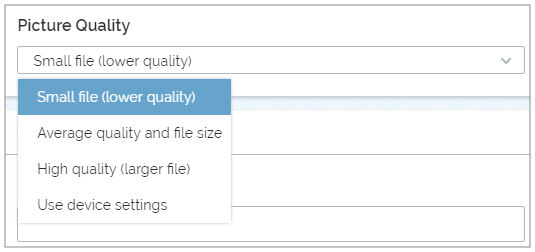
- Setting the picture quality will standardize the size of the image. As follows:
- Small file (lower quality): maximum of 640px on the longest side.
- Average quality and file size: maximum of 1024px on the longest side.
- High quality (Larger file): maximum of 4032px on the longest side.
- Use device settings: Uses the setting from the app (Small, Medium, Original, or Custom).
Enforce audio quality (override device settings) (Audio Recording only): By default, TrueContext uses the device settings for audio recording. This toggle allows you to override that to control audio quality, and by extension, file sizes to an extent. A longer audio clip will always be larger than a shorter one.
- Note: The default Data Record size limit is 2MB. This can be changed in the Settings tab of the form, under Advanced Options.
- If allowing a large number of attachments in your form, it is best to use Low Audio Quality to remain under the maximum form submission size.