How-To: Give Users Access to Forms
Available on all tiers:
About
In order for users to submit forms from the mobile app, the forms must be assigned to them.
The basic structure of form assignment is:
- Forms are organized into containers called FormSpaces.
- Users are organized into groups.
- FormSpaces (and their contents) are assigned to groups.
Assign Forms to Users
To assign forms to users, the users must be added to the group that has access to the form.
-
Under the USERS & GROUPS tab, select Groups.
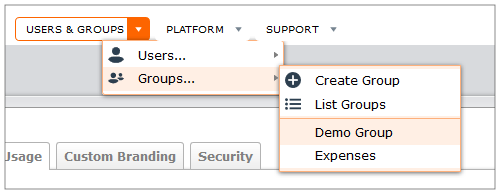
-
Select the group the user will be added to.
-
Mouse over the group name, and select Update.
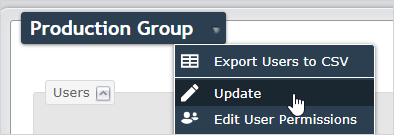
-
Under Available Users, select the user that requires access to forms, and move them over to Selected Users.
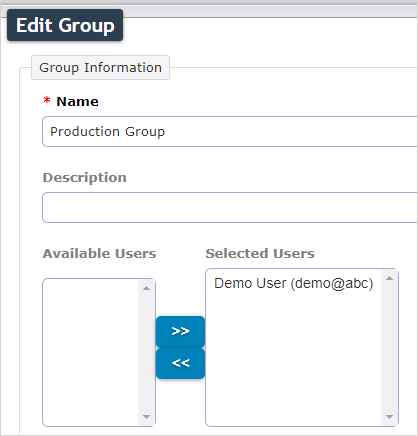
-
If the team has multiple FormSpaces, use the arrow button to assign the desired FormSpace
 FormSpaces are where forms are stored and organized in the TrueContext Web Portal. A TrueContext Team may have multiple FormSpaces, depending on their needs. Admins can set FormSpace permissions to control which users have access to the forms in that FormSpace. to the group.
FormSpaces are where forms are stored and organized in the TrueContext Web Portal. A TrueContext Team may have multiple FormSpaces, depending on their needs. Admins can set FormSpace permissions to control which users have access to the forms in that FormSpace. to the group.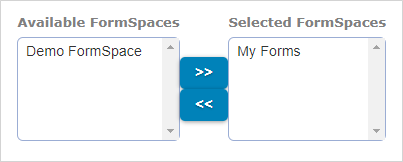
-
Select Update.
Permissions
By default, users have access to Active forms from assigned FormSpaces on their mobile devices.
Other permissions can be granted -- read more about User Permissions and FormSpace Permissions.