Microsoft SharePoint Document Library Data Destination
Available on the Advanced and Enterprise tiers:
Contents
About
The Microsoft SharePoint Document Library Data Destination![]() A Data Destination specifies where to send data from a submitted form. You can use Data Destinations to automate data sharing and storage, routing data to a specific service (such as email or cloud storage) in several different formats. sends submitted forms to SharePoint using the Microsoft 365 Connection. Create custom file and folder names based on data in the form to logically organize and manage files.
A Data Destination specifies where to send data from a submitted form. You can use Data Destinations to automate data sharing and storage, routing data to a specific service (such as email or cloud storage) in several different formats. sends submitted forms to SharePoint using the Microsoft 365 Connection. Create custom file and folder names based on data in the form to logically organize and manage files.
To set up a destination, follow the instructions here: Creating and Managing Data Destinations
Data Destinations automatically back up data collected in the field. They reduce the need to visit the Web Portal by making submitted forms available through the services you already use. Different documents can also be sent to different services with a single form submission. Read here for more information on Data Destinations.
Microsoft SharePoint is a part of the Microsoft 365 suite of tools and services. Document Libraries are file repositories on users' collaborative Sites.
Basic Set Up
- Create the data destination following the instructions here.
- Set up the File Configuration tab as discussed below.
File Configuration
This tab is where you set up where TrueContext sends your form submissions. As long as the connection is configured, the form submission will be sent regardless of whether the site path (Data Record Document Folder Expression) is correct. For more information on fallback locations for form submissions, please jump down to read: Fallback Locations
Send attachments in separate files, alongside the Data Record Document.
Optionally choose to send attachments (images, signatures, barcodes, etc) as separate files.
Vanity URL
Tip:Vanity URLs are a Microsoft SharePoint legacy feature.
If your company hosts SharePoint sharepoint.com, select Site has a Vanity URL. Enter your custom domain name in the format my.company.com.
Site Prefix and Form Submission Document Folder Expression
SharePoint Document Library Data Destination Site Prefix and Form Submission Document Folder Expression
When you set up your SharePoint document library destination, you select a Site Prefix and enter a Form Submission Document Folder Expression. These depend on the location of your existing SharePoint document library and the name of the folder.
-
The Site Prefix tells us where the SharePoint document library is, relative to the main (root) site.
-
The Form Submission Document Folder Expression tells us the name of the site, document library, and folder where you want to store files and attachments.
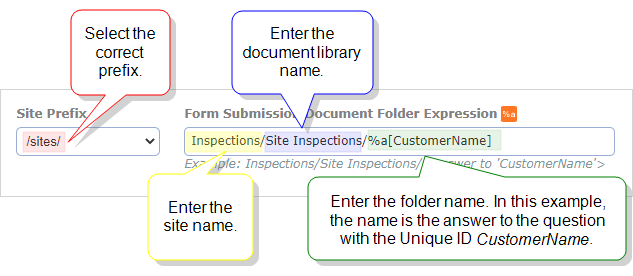
-
The system can’t create new document libraries. If you enter the name of a document library that doesn’t exist, the system creates a folder with that name. The system stores the folder in the Documents library, your site’s default.
-
If you add the name of an existing folder, the destination sends files and attachments to the existing folder.
-
If you add the name of a new folder, the destination creates the folder.
-
You can specify nested folders by entering the name of each folder separated by a forward slash (/).
The Web Address in SharePoint helps you determine the Site Prefix and Form Submission Document Folder Expression.
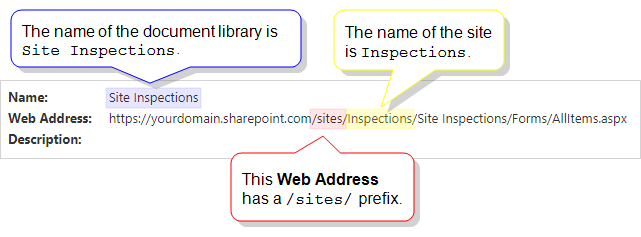
- : < > ? / \ |
- leading or trailing spaces
- sometimes # or %, depending on organization settings
Custom Metadata
Make your files more searchable in your Document Libraries by adding custom metadata to the document sent to Microsoft SharePoint. Metadata consists of key: value pairs that belong to files. For example, an invoice document may have a key:value pair of invoice_id: %r[id]
- Key: Enter static text. This is limited to 255 characters.
- Value: Value expressions usually include Data Reference Expression Language. Use data from submitted forms as the value; collect the answers to specific questions with Unique IDs.
TrueContext does not support writing custom metadata to a metadata column set to the "Managed Metadata" type in SharePoint.
Fallback Locations
If your folder expression is incorrect but the Connection is functional, TrueContext will still send the form submission to your SharePoint site. If you cannot find a form submission in the target folder or document library, please:
- Check your file path to ensure the file prefix and folder expression are both correct.
- Check the following locations:
- the root site or base SharePoint URL (/) if a site is not found or provided.
- Documents (Shared%20Documents) if a document library is not found or provided.
Testing and Troubleshooting Data Destinations
Data Destinations should be configured and tested carefully before using them in production. This is key to ensuring that TrueContext data is received correctly. Please consult the recommendations for testing and troubleshooting Data Destinations.
Read here for common error messages you may encounter with this integration and how to resolve them.