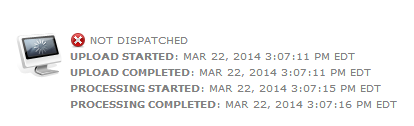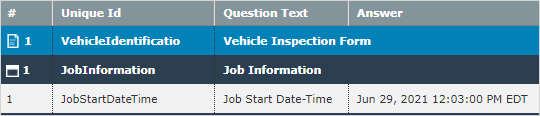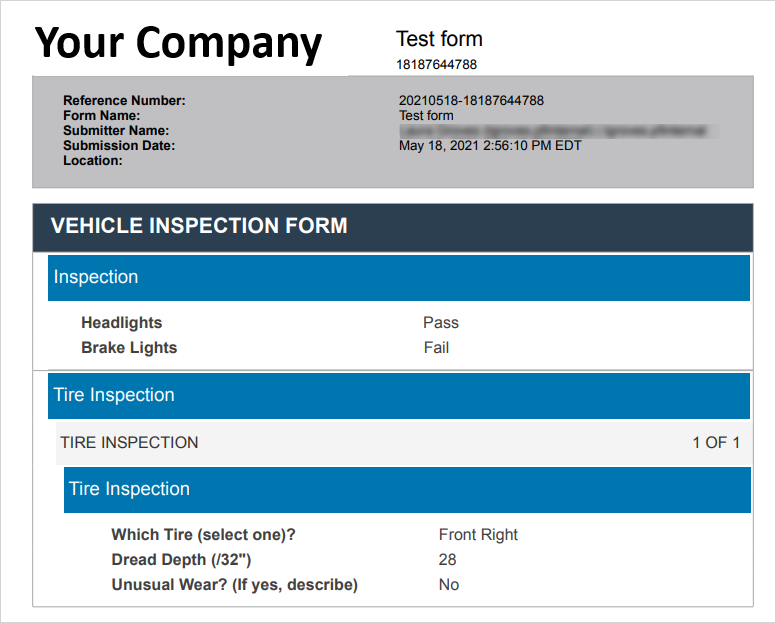Form Submission Timestamp Fields
This topic describes the different timestamps that the system collects when a user opens a form, and when a user submits a form.
Available on all tiers:
Contents
About
A number of dates and times are collected when mobile forms are dispatched, opened on a mobile device, submitted on a mobile device, and received by the TrueContext servers. These are visible in the web administration portal and on individual form submission documents, whether processed by a Data Destination![]() A Data Destination specifies where to send data from a submitted form. You can use Data Destinations to automate data sharing and storage, routing data to a specific service (such as email or cloud storage) in several different formats. or manually downloaded from the portal. There are different types of dates and times collected:
A Data Destination specifies where to send data from a submitted form. You can use Data Destinations to automate data sharing and storage, routing data to a specific service (such as email or cloud storage) in several different formats. or manually downloaded from the portal. There are different types of dates and times collected:
-
Timestamps, date stamps, and date/time stamps can all be manually added to individual pages of a form. These stamps are all activated when the page they are on is accessed.
-
Date/time selectors are also manually added to individual pages of a form, but they allow mobile users to select a date/time.
-
Form metadata, including a submit time, is collected when a mobile user submits a form. A time is also collected when a form is launched.
-
Data receipt and processing times are collected by the TrueContext servers once a form has been submitted.
Form submissions
Two submission timestamps are shown in the Form Submissions list view; one collected on the device, and one collected by the TrueContext server:
-
Date Sent on Device: This timestamp corresponds with when the mobile user submitted the form, and the submission moved to the Outbox on the device. If the submission remains in the Outbox (due to connection or other errors), this timestamp is still saved.
-
Date Received on Server: This indicates the date and time when the submission was uploaded to the TrueContext server. This is usually within moments of the Date Sent on Device, but slight delays can occur with image-heavy submissions. Larger delays may show if the user had network connection issues at the time of their form submission. If, due to an error, forms have been sent to TrueContext Support for manual upload, or if data has been recovered by TrueContext Support for any reason, the time of the manual upload will show as Date Received on Server.
Individual form submissions
After clicking on the reference number of a submitted form, more detailed information, including processing times and sent times in different time zones, are available.
Form submission processing
When viewing an individual submission, processing details are listed in the top right of the screen.
-
Upload Started/Completed: These fields show what time the submission was received and uploaded to the TrueContext server. A long upload time indicates a large form or a large number of images. Upload Completed indicates that the TrueContext server has received and stored the submission. After uploading, there will be a short delay (a minute or so) before the submission begins to process.
-
Processing Started/Completed: These fields show when the data in the submission is actually read and processed. This includes saving the data, reading Geo Addresses, processing images, and executing any data destinations.
In the expandable Form Submission Processing tab, a timestamp is included for every step of processing, from saving data to processing data destinations. These steps are all executed on the TrueContext server. Steps can be skipped (in the above screenshot, there were no images to process) or fail to process (as in the case of an email Data Destination above).
These timestamps bear little importance to most organizations, except in the instance where a Data Destination execution has failed. In the above image, note that the failed step shows a much later timestamp; this is the time of the most recent execution attempt, as failed data record executions reprocess every 30 minutes until they are successful.
Page-level timestamps
Any dates/times listed on specific form pages are manually added to the form. With a datestamp, timestamp or date/timestamp, the date/time are collected when the page is accessed. With a date/time selector, the mobile user makes the selection.
Timestamps in Documents (.PDF, .Doc)
Documents, whether processed through a Data Destination or downloaded directly from the portal, also contain a number of timestamps.
-
Submission Date: This timestamp corresponds with when the mobile user submitted the form and the submission moved to the Outbox on the device. If the submission remains in the Outbox (due to connection or other errors), this timestamp is still saved.
-
Date Received on Server: This indicates the date and time when the submission was uploaded to the TrueContext server. This is usually within moments of the Date Sent on Device, but slight delays can occur with image-heavy submissions. Larger delays may show if the user had network connection issues at the time of their form submission. If, due to an error, forms have been sent to TrueContext Support for manual upload, or if data has been recovered by TrueContext Support for any reason, the time of the manual upload will show as Date Received on Server.
-
Location: The system collects a form-level location upon form submission when the form has Collect geo location enabled. The topic Set Up Form Properties describes the Collect geo location setting in more detail.