Enable the Mobile Search Feature on your Form
Online Mobile App users can do a Mobile Search![]() Mobile Search is a feature that enables mobile users to display a list of forms submitted by themselves or other users and, if configured, incomplete TrueContext Teamwork-enabled forms. A user must be connected to a network to perform a mobile search. to access their team’s submitted forms from the TrueContext server. You enable the Mobile Search feature at a team level and at the form level. The form-level configuration controls which submitted forms users can search.
Mobile Search is a feature that enables mobile users to display a list of forms submitted by themselves or other users and, if configured, incomplete TrueContext Teamwork-enabled forms. A user must be connected to a network to perform a mobile search. to access their team’s submitted forms from the TrueContext server. You enable the Mobile Search feature at a team level and at the form level. The form-level configuration controls which submitted forms users can search.
This topic describes how to enable the Mobile Search feature on a form. It also describes how to configure the actions users can take on the submitted forms they search for.
Info:The term submitted forms includes both completed forms and TrueContext Teamwork-enabled incomplete forms.
Available on the Advanced and Enterprise tiers:
Prerequisites
-
You must be an Admin user or a user with Can Create FormSpace
 FormSpaces are where forms are stored and organized in the TrueContext Web Portal. A TrueContext Team may have multiple FormSpaces, depending on their needs. Admins can set FormSpace permissions to control which users have access to the forms in that FormSpace. permissions.
FormSpaces are where forms are stored and organized in the TrueContext Web Portal. A TrueContext Team may have multiple FormSpaces, depending on their needs. Admins can set FormSpace permissions to control which users have access to the forms in that FormSpace. permissions. -
Your TrueContext team must be on the Advanced or Enterprise tier.
-
Check your users’ permissions:
-
Admin users can access all submitted forms from the Mobile Search.
-
Users and Mobile-only users with Can Submit FormSpace permissions can access all submitted forms in the FormSpace.
-
Info:You must also enable the Mobile Search for your team. Users can’t access the Mobile Search feature if you don’t enable it at a team level.
Steps to enable Mobile Search on your form
-
From the Forms & Integrations menu, navigate to the form you want to set up.
-
Select EDIT FORM.
Result: The form opens in edit mode.
-
Select SETTINGS, and then Workflow Settings.
-
In the Search Options section, select Enable Search.
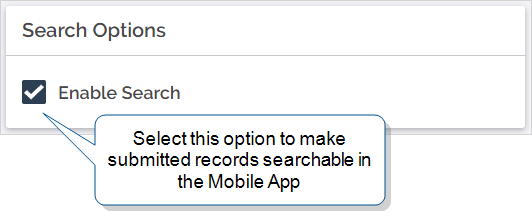
Result: Users can access submitted forms from the Mobile Search.
-
Do you want users to edit their team members’ completed forms from the Mobile Search?
-
If yes, in the Editing section, select the option for users to edit submitted forms from the Search box, as shown in the following example.
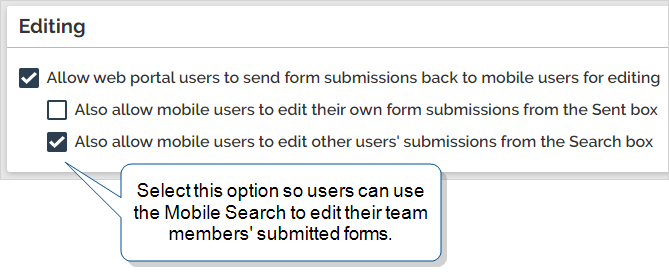
-
If no, go to step 6.
Info:The topic Form Submission Corrections describes the Editing feature in more detail.
-
-
Do you want users to claim incomplete TrueContext Teamwork
 TrueContext Teamwork is an Enterprise tier feature that enables mobile users to transfer incomplete forms for other users to complete as part of a multi-user workflow. This can be useful for jobs that require someone else's expertise or that span multiple shifts.-enabled forms (Enterprise tier only) from the Mobile Search?
TrueContext Teamwork is an Enterprise tier feature that enables mobile users to transfer incomplete forms for other users to complete as part of a multi-user workflow. This can be useful for jobs that require someone else's expertise or that span multiple shifts.-enabled forms (Enterprise tier only) from the Mobile Search?-
If yes, in the TrueContext Teamwork section, select the option to allow users to release partially completed forms.
-
If no, go to step 7.
Info:The topic Steps to Enable TrueContext Teamwork on a Form describes the TrueContext Teamwork feature in more detail.
-
-
Do you want users to view the answers included in submitted forms?
-
If yes, go to SETTINGS > Documents. Check that the form has a document available for download as shown in the following example.
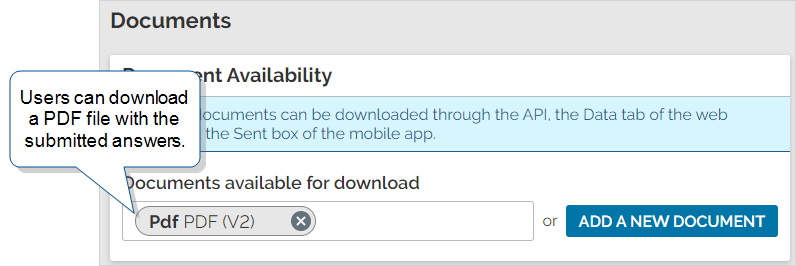
-
If no, go to step 8.
-
-
Online mobile users can search for submitted forms by the form submission name. Do you want to customize the form submission name that shows on the Mobile App?
-
If yes, go to SETTINGS > Advanced Properties > Data Record Naming
 A Data Record Naming expression provides a way to create a unique name for dispatched, saved, and submitted forms. The naming expression also applies to forms that a user saves as draft on their device. A customized name helps you and your mobile users quickly search for and identify forms.. You can use DREL expressions to customize the name.
A Data Record Naming expression provides a way to create a unique name for dispatched, saved, and submitted forms. The naming expression also applies to forms that a user saves as draft on their device. A customized name helps you and your mobile users quickly search for and identify forms.. You can use DREL expressions to customize the name.The following example shows how to name submitted forms with the name of the form and the answer to a question.
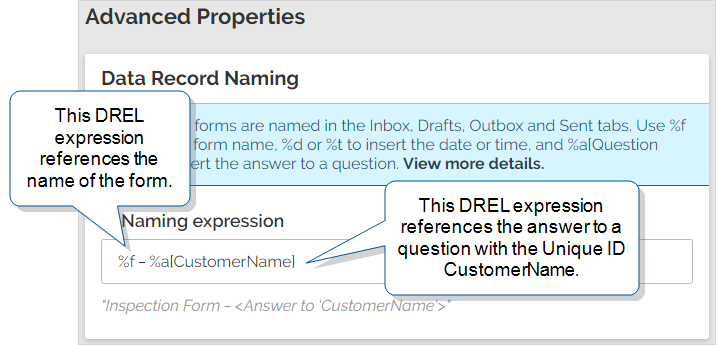
-
If no, go to step 9.
-
-
Save and Deploy the form when you’re ready to make it available to your mobile device users.
Note:Mobile users can only search for forms that a user submitted after you enabled the Mobile Search and deployed the form.