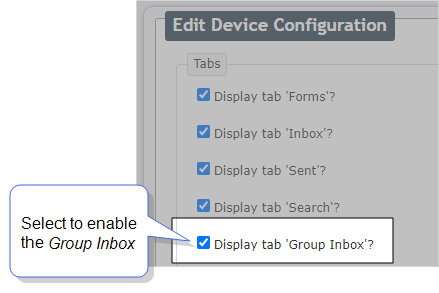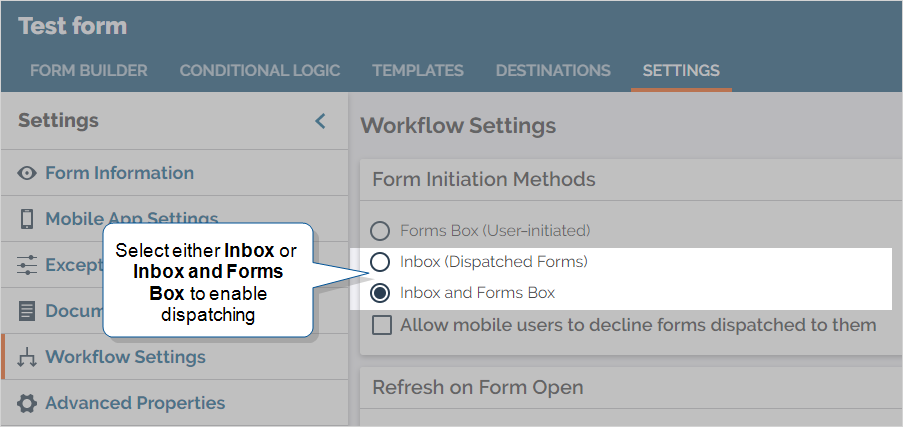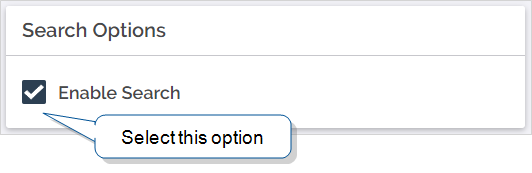Set up Group Dispatching
Dispatching is how you send work to the field. You can send a record with some of the information prefilled to give field users what they need to start their work. When you dispatch a record, you can send it to a single user, a group of users, or all groups in a FormSpace![]() FormSpaces are where forms are stored and organized in the TrueContext Web Portal. A TrueContext Team may have multiple FormSpaces, depending on their needs. Admins can set FormSpace permissions to control which users have access to the forms in that FormSpace.. This topic describes how to set up a form so that you can send it to groups or a FormSpace.
FormSpaces are where forms are stored and organized in the TrueContext Web Portal. A TrueContext Team may have multiple FormSpaces, depending on their needs. Admins can set FormSpace permissions to control which users have access to the forms in that FormSpace.. This topic describes how to set up a form so that you can send it to groups or a FormSpace.
Available on the Enterprise tier only:
Contents
Prerequisites
- You must be an Admin user to enable the Group Inbox
 The Group Inbox on your mobile device is a list of records that were sent to a group or FormSpace. If you're available, you can claim a record to work on from the Group Inbox. for your team.
The Group Inbox on your mobile device is a list of records that were sent to a group or FormSpace. If you're available, you can claim a record to work on from the Group Inbox. for your team. - You must be a User with Can Create FormSpace permissions to set up dispatching and enable Search on your form.
- Your team must be on the Enterprise tier.
- You must have a form set up that you want to dispatch to a group.
Display the Group Inbox for your team
Mobile users can open and claim records dispatched to a group from the Group Inbox. You must enable the Group Inbox for your team.
Go to Your username > Team Settings![]() The Team Settings page is the page where an admin can manage their team's account and edit certain information, such as assigning a Problem Contact Email Address, toggling push notifications, and viewing the account's billing information. > Mobile Device > Device Configuration > Actions > Update Custom Configuration. Make sure that the option to display the Group Inbox is selected.
The Team Settings page is the page where an admin can manage their team's account and edit certain information, such as assigning a Problem Contact Email Address, toggling push notifications, and viewing the account's billing information. > Mobile Device > Device Configuration > Actions > Update Custom Configuration. Make sure that the option to display the Group Inbox is selected.
Set up a form for Group Dispatch
Set up dispatching on your form
To set up dispatching, open the form in edit mode and go to Settings > Workflow Settings > Form Initiation Methods. Select either Inbox or Inbox and Forms Box. By default, forms have Inbox and Forms Box selected.
Enable Search on your form
For mobile users to open records from the Group Inbox, the form must have Search enabled. To enable Search, open the form in edit mode and go to Settings > Workflow Settings > Search Options, and then select Enable Search.
Note:If you enable Search, and your team has Mobile Search enabled, users will be able to find records submitted by other users.