Use Apple Business Manager to manage the TrueContext Mobile App on your devices
Available on the Advanced and Enterprise tiers:
TrueContext supports app distribution through Apple Business Manager, working seamlessly with your mobile device management solution. You can automate and control app distribution and release management.
This topic describes how to access the TrueContext Mobile App with Apple Business Manager. It also describes how to use Apple Business Manager to stop the automatic update of the TrueContext Mobile App on your existing company mobile devices.
Contents
Prerequisites
-
Your TrueContext account must be in the Advanced or Enterprise tier.
-
You must have access to your Apple Business Manager account.
-
Take note of your Apple Business Manager Organization Name and Organization ID.
-
Make sure to set the Apple Business Manager Custom Apps setting to Enabled.
Find your Apple Business Manager Organization Name and Organization ID
-
Open Apple Business Manager.
-
Select Settings > Enrolment Information.
Result: The Enrolment Information page opens with the Organization Name and Organization ID.
Set the Apple Business Manager Custom Apps setting to Enabled
Make sure that the Custom Apps setting is set to Enabled. To do that:
-
Open Apple Business Manager.
-
Select Settings > Enrolment Information.
Result: The Enrolment Information page opens showing the Custom Apps setting.
Request access to the TrueContext Mobile App in the Apple Business Manager
To access the TrueContext Mobile App from your Apple Business Manager, you need to request access from TrueContext. Contact the support team at support@truecontext.com and provide the following information:
-
Apple Business Manager Organization Name
-
Apple Business Manager Organization ID
Info:The section Find your Apple Business Manager Organization Name and Organization ID describes how to find your Organization Name and Organization ID.
The support team will create a ticket to grant you access to the TrueContext Mobile App from Apple Business Manager.
Access the TrueContext Mobile App in the Apple Business Manager
Note:Make sure to request access to the TrueContext Mobile App in the Apple Business Manager.
-
In the Apple Business Manager, select Custom Apps.
-
Select the TrueContext Mobile App.
Result: The TrueContext Mobile App details page opens with the option to purchase licenses.
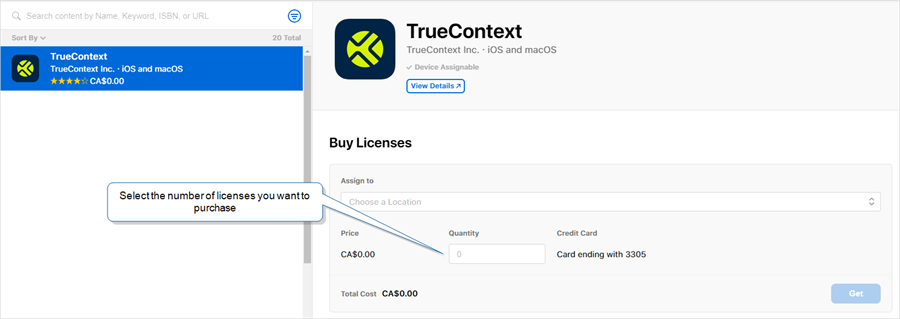
-
Distribute the licenses to your users with your mobile device management solution.
Info:The Apple Business Manager User Guide describes how to select and buy content from the Apple Business Manager in more detail.
Stop automatic updates of the TrueContext Mobile App on your existing devices
-
Open Apple Business Manager.
-
Select APPS & BOOKS > Native > Purchased.
Result: A list of your purchased apps opens.
-
Select the TrueContext Mobile App.
-
Select MORE ACTIONS > Disable Auto Updates.
Result: Apple Business Manager stops the distribution of any automatic updates to the TrueContext Mobile App. You can test the app before you manually deploy it to your users.
Note: Apple Business Manager installs the latest version of the TrueContext Mobile App on new devices by default. The Disable Auto Updates setting only stops the distribution of automatic updates to your company’s existing devices.