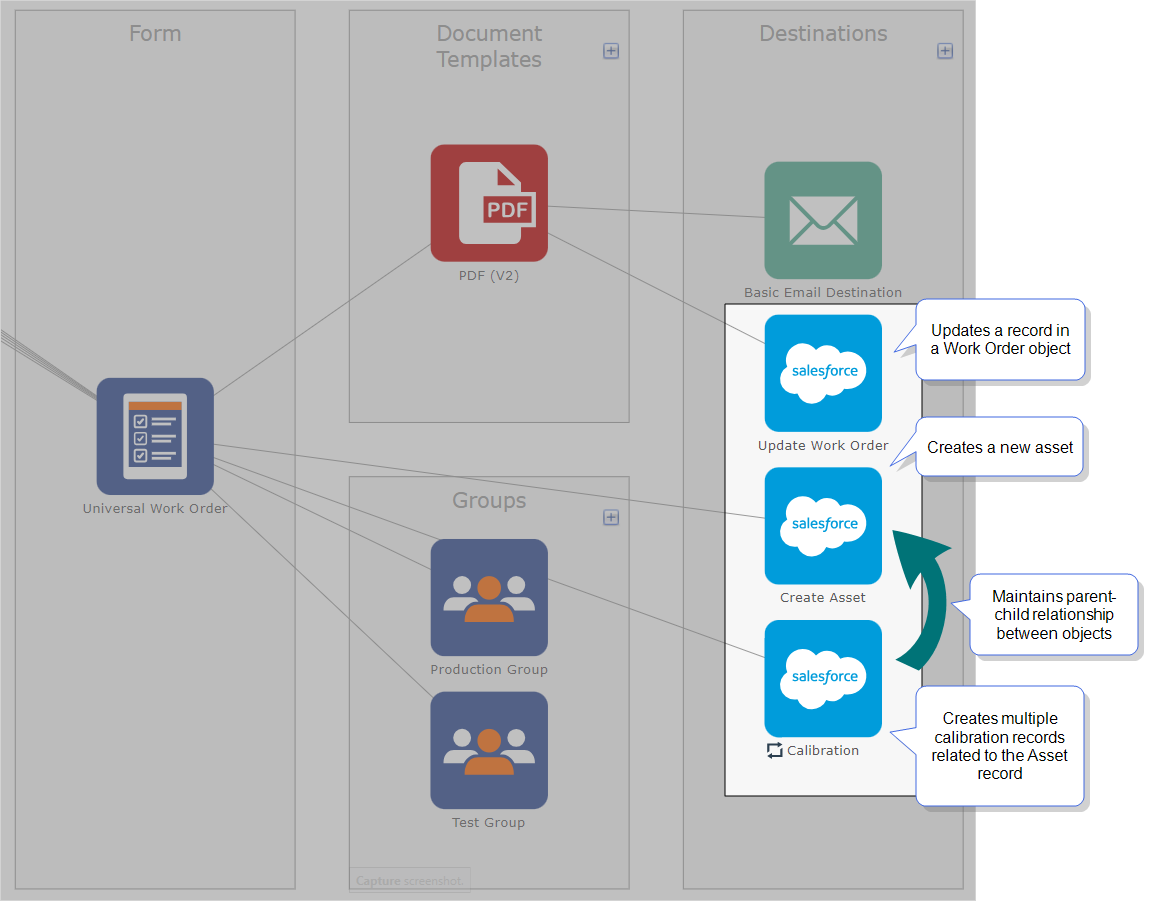Troubleshoot a Salesforce Connection
When you configure a Salesforce Connection, the system prompts you to log in to Salesforce. This topic provides instructions on how to resolve a Salesforce login issue.
Available on the Advanced and Enterprise tiers:
Salesforce login issue
You might see the following error message: “Please check your username and password. If you still can't log in, contact your Salesforce administrator.”
-
Make sure that you enter your Salesforce login credentials correctly.
-
Did that solve the problem?
-
If yes, continue to Steps to set up a Salesforce Connection.
-
If no, check that you selected the correct environment, either Production or Sandbox.
-
-
If you still see the error message, contact your Salesforce administrator for help.
Wrong user shown on connection
If you already logged in to Salesforce in the same browser session, when you click Connect, Salesforce automatically uses the credentials that you logged in with.
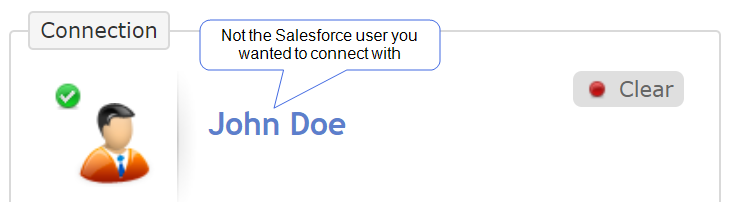
To force the browser to ask you for the correct credentials:
-
Select Create to create the connection even though the system shows the wrong user. This saves you having to start over.
-
Open an incognito tab, or open a browser that you haven’t used to log in to Salesforce.
-
From the Forms & Integrations menu, navigate to Connections
 A Connection is an integration point that's used to link a TrueContext Data Source or Data Destination to an external service to import or export data. Data Destinations and Data Sources that share the same external service can also share the same Connection..
A Connection is an integration point that's used to link a TrueContext Data Source or Data Destination to an external service to import or export data. Data Destinations and Data Sources that share the same external service can also share the same Connection.. -
Select the Name of the connection you just created.
-
From the menu next to the name of the connection, select Update.
-
In the Connection section, select Clear to remove the current user.
-
Select Connect, and then enter the Salesforce login credentials for your integration Salesforce user.
-
If you need more help, here's how to contact TrueContext Support.