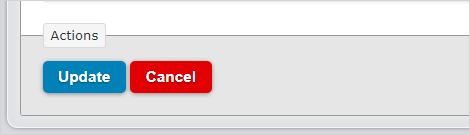Session Length
Available on all tiers:
Contents
About
After authenticating to the TrueContext Web Portal![]() The TrueContext Web Portal is a web application used to manage security settings, forms, FormSpaces, other users, Data Sources, and Data Destinations. or the TrueContext Mobile App, users can stay logged in without activity for a designated amount of time before being forced to re-authenticate.
The TrueContext Web Portal is a web application used to manage security settings, forms, FormSpaces, other users, Data Sources, and Data Destinations. or the TrueContext Mobile App, users can stay logged in without activity for a designated amount of time before being forced to re-authenticate.
Session Length
Mobile App Session Length
After authenticating to the iOS, Android, or Windows app, users can stay logged in without activity for this amount of time before being forced to re-authenticate. Setting Maximum Length to No Expiry will allow users to remain authenticated indefinitely, and will not force them to re-login to the app.
- Minimum Length: 15 minutes
- Maximum Length: No expiry

Web Admin Portal Session Length
Portal session length controls how long a period of inactivity a users will be signed in on the Web Portal until they are forced to re-authenticate. Because Web Portal access entails access to more privileges and data, the maximum session length is 2 weeks.
- Minimum Length: 15 minutes
- Maximum Length: 2 weeks

Set Up Session Length
-
Hover over your username and select Team Settings
 The Team Settings page is the page where an admin can manage their team's account and edit certain information, such as assigning a Problem Contact Email Address, toggling push notifications, and viewing the account's billing information..
The Team Settings page is the page where an admin can manage their team's account and edit certain information, such as assigning a Problem Contact Email Address, toggling push notifications, and viewing the account's billing information..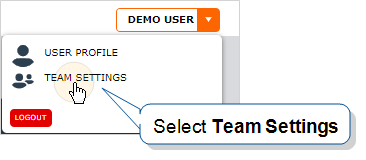
-
Under the Security Settings tab, select the Session Length for both devices and the Web Portal.
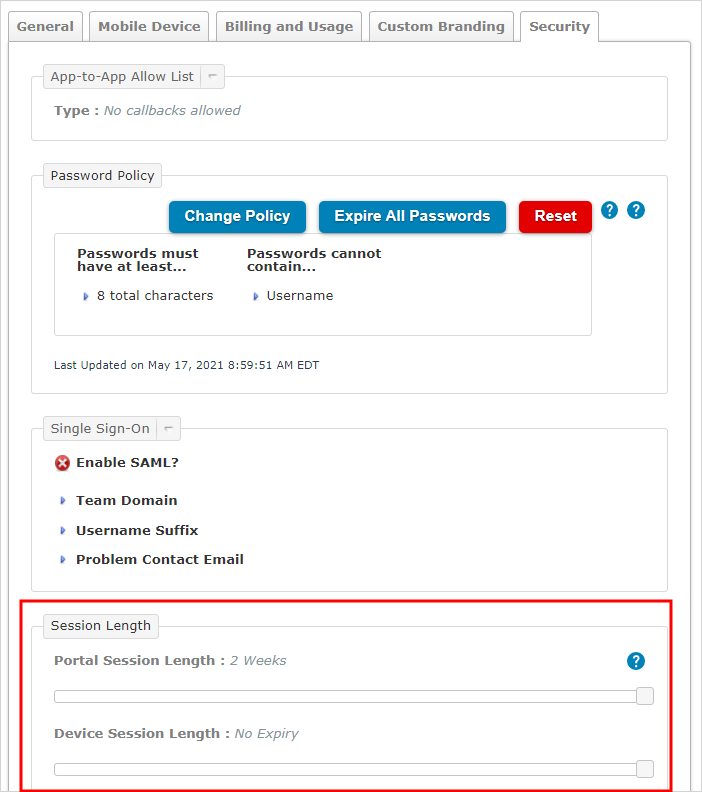
-
Select Update to save changes.