Turn On Push Notifications for your Team
Available on all tiers:
- About
- Turn On Push Notifications at the Team Level
- Turn On Push Notifications at the FormSpace level
About
Control of whether or not the TrueContext server will push notifications to mobile users is available at both the Team and FormSpace![]() FormSpaces are where forms are stored and organized in the TrueContext Web Portal. A TrueContext Team may have multiple FormSpaces, depending on their needs. Admins can set FormSpace permissions to control which users have access to the forms in that FormSpace. levels, with FormSpace settings overriding Team controls.
FormSpaces are where forms are stored and organized in the TrueContext Web Portal. A TrueContext Team may have multiple FormSpaces, depending on their needs. Admins can set FormSpace permissions to control which users have access to the forms in that FormSpace. levels, with FormSpace settings overriding Team controls.
- Users will only receive notifications regarding changes to forms they have access to.
- Mobile device users must have the app set up to receive push notifications.
Turn On/Off Push Notifications for Your Team
This will enable push notifications for all forms and data sources![]() Data sources, also known as "Lookups", are external sources of data that you upload or connect to TrueContext. You can reference this data in a form to populate answers or answer options. Data sources save typing, reduce errors, and make it easy to provide mobile users with only the relevant, most current data. for your team.
Data sources, also known as "Lookups", are external sources of data that you upload or connect to TrueContext. You can reference this data in a form to populate answers or answer options. Data sources save typing, reduce errors, and make it easy to provide mobile users with only the relevant, most current data. for your team.
To enable push notifications:
-
While logged in as a TrueContext Admin user, mouse over the username in the top right corner.
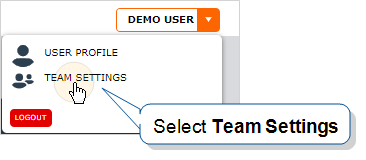
-
Enter the General Settings tab.
-
Under Team Settings, check (or uncheck to turn off) the "Notify Users of updates via Push Notification messages" box and save your changes.
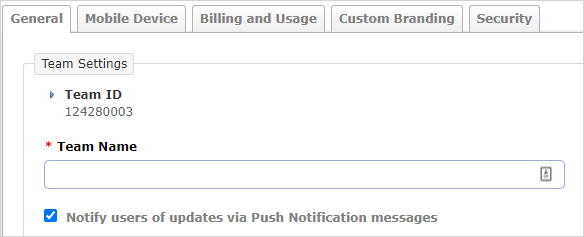
Turn On/Off Push Notifications at the FormSpace Level
There is a FormSpace-level control for push notifications. This control overrides the Team Settings if selected. This lets you enable or disable push notifications for the forms in that FormSpace.
-
Go to the FormSpaces page, select the gear icon and select Update.
-
Under the Edit FormSpace tab, select the desired setting.
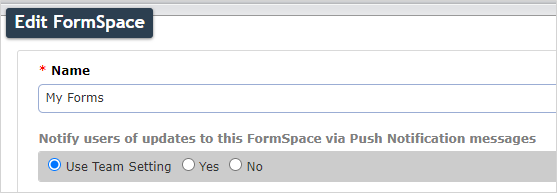
-
Select Update at the bottom of the page to save your changes.