Box User Group Data Source
Available on all tiers:
About
The Box User Group Data Source![]() Data sources, also known as "Lookups", are external sources of data that you upload or connect to TrueContext. You can reference this data in a form to populate answers or answer options. Data sources save typing, reduce errors, and make it easy to provide mobile users with only the relevant, most current data. retrieves data from a file in a Box account. For each user in the selected Box user group, the data source pulls the Box User ID, Name, and Box Login (username) into TrueContext for use in your mobile forms. This data can then be used to populate the metadata fields of a data record document produced by a Box Data Destination.
Data sources, also known as "Lookups", are external sources of data that you upload or connect to TrueContext. You can reference this data in a form to populate answers or answer options. Data sources save typing, reduce errors, and make it easy to provide mobile users with only the relevant, most current data. retrieves data from a file in a Box account. For each user in the selected Box user group, the data source pulls the Box User ID, Name, and Box Login (username) into TrueContext for use in your mobile forms. This data can then be used to populate the metadata fields of a data record document produced by a Box Data Destination.
Data sources![]() Data sources, also known as "Lookups", are external sources of data that you upload or connect to TrueContext. You can reference this data in a form to populate answers or answer options. Data sources save typing, reduce errors, and make it easy to provide mobile users with only the relevant, most current data. are usually set up to fetch data on a specified schedule. This allows teams to maintain and update their data through the external service of their choice, minimizing the need to access the web portal.
Data sources, also known as "Lookups", are external sources of data that you upload or connect to TrueContext. You can reference this data in a form to populate answers or answer options. Data sources save typing, reduce errors, and make it easy to provide mobile users with only the relevant, most current data. are usually set up to fetch data on a specified schedule. This allows teams to maintain and update their data through the external service of their choice, minimizing the need to access the web portal.

|
Box is a popular cloud-based storage service. Box users can access, manage and share their content from various devices and locations. This makes Box an ideal service for storing data from mobile forms. Looking for two-way integration? Read more about the ways TrueContext can connect to Box. |
Set Up the Data Source
- Create the data source as described here.
- Select Box User Group Data Source as the type.
- Name the data source and optionally enter a Description.
- Set up the data source using the information below.
Data Retrieval and Format
Push updates to device after a fetch
If this option is selected, users will get a notification from the Mobile App after a fetch. It will prompt users to reconcile (send/receive or refresh). This setting is recommended when it’s important that users have the most up-to-date data.
- With "push updates" and an automatic fetch set up, some data sources send a notification for each fetch, whether or not the data source has new data.
- If the fetch schedule is hourly, users may get notifications hourly even if the data has not changed.
- Some users may find these notifications annoying or confusing. Consider the fetch frequency carefully if notifications are enabled.
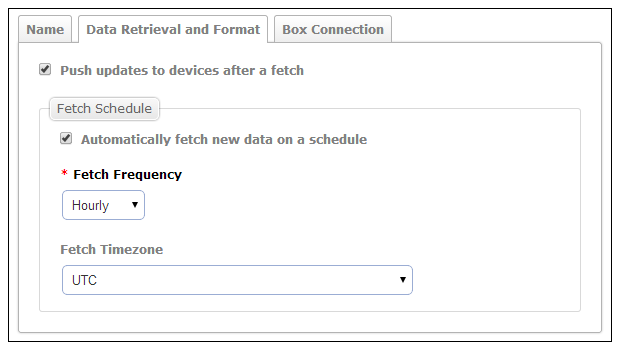
Fetch Schedule
Automatically fetch new data on a schedule:
- If checked, data will be retrieved from Box at the Fetch Frequency interval.
- Make sure that the team has at least one Problem Contact Email Address. If a fetch is unsuccessful for any reason, this address will receive an email with an error message and details. Without this email, it may not be immediately clear that a fetch has failed.
- If unchecked, the data source will not be updated automatically. To retrieve new data from Box, the data source will need to be manually updated through the "Fetch New Data" button in the web portal.
Fetch Frequency:
Choose Hourly, Daily, Weekly or Monthly. This is how often the data source will fetch new data from Box.
Fetch Timezone:
This applies to all fetch frequency options except “Hourly.” Data will be fetched at midnight in the chosen time zone.
Box Connection
Connection Configuration
Configure a Box Connection or use an existing connection.
In TrueContext, when a Team Admin sets up a Connection, they enter the account credentials for the third-party system. Once they save the Connection, it becomes available to TrueContext and other users for Data Source and Data Destination setup. This means that other TrueContext users on the team can fetch and access data available to the third-party user account.
Note:We recommend that you create a dedicated Integration User account for your third-party system and use that account to set up TrueContext Connections![]() A Connection is an integration point that's used to link a TrueContext Data Source or Data Destination to an external service to import or export data. Data Destinations and Data Sources that share the same external service can also share the same Connection.. Set up the Integration User with specific permissions and limited access to the third-party system data. This ensures that TrueContext Admin users and users with “Can Create” permissions can only access the data that they need.
A Connection is an integration point that's used to link a TrueContext Data Source or Data Destination to an external service to import or export data. Data Destinations and Data Sources that share the same external service can also share the same Connection.. Set up the Integration User with specific permissions and limited access to the third-party system data. This ensures that TrueContext Admin users and users with “Can Create” permissions can only access the data that they need.
- Select the User Group (once the connection is established, a dropdown list of available groups will automatically appear)
Fill the Source Data immediately:
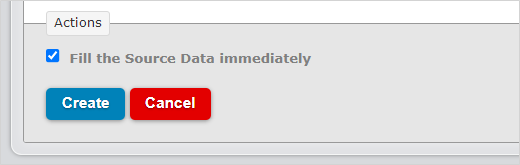
- If left unchecked, the data source will wait until the specified time and interval to retrieve data for the first time.
- If checked, the first data retrieval will occur immediately after creating the data source.